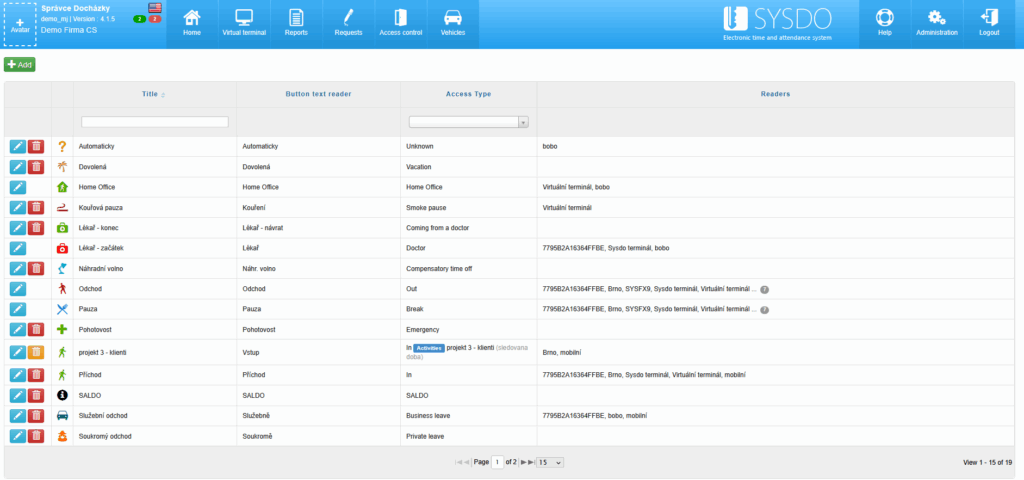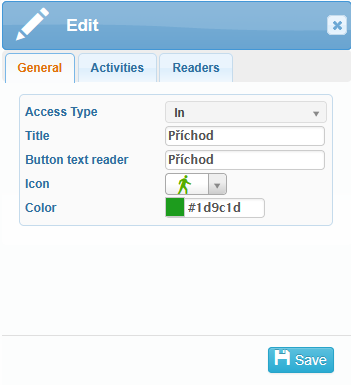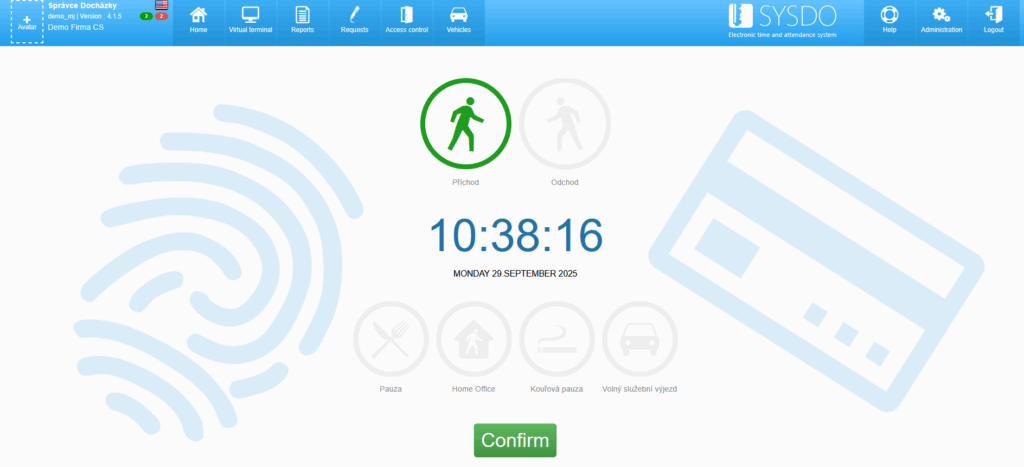Access types are used to record events in the attendance system (arrival, departure, break, doctor, business trip, etc.). Based on the recorded access types, working time is either counted or not counted within work schedules. Events are recorded using HW or SW attendance terminals, and the records can be found in the access overview or in the day view of individual users. In the presence overview, the last recorded access of the employee is displayed.
Editing Access types
In Administration – Access types, you can edit already created access types or add new ones. Each access type has its own name and reader button label.
The name is displayed in the access overview and in the day view, while the reader button label appears on the terminals. These values can be the same, or you can choose a shorter button label (e.g., to save space).
Each access type also has its own icon and color, which are used for graphical display in some readers.
Created access types are assigned to readers in the Reader Edit section (Administration – Readers) under the Access types tab.
The system can intelligently recognize the type of access based on the set work shift and absence plans. It is not necessary to select the access type on the readers (choose a reader button); simply verify the user (via face recognition, fingerprint, card/chip, or by entering a PIN or password), and the system will take care of the rest.
If the user is marked as absent, the access at the reader is identified as an arrival. When the user leaves during a scheduled break, the access is recognized as a break. If there is an approved request for a doctor’s visit, the system will classify the departure as leaving for a doctor.
Automatic recognition of access types applies only to accesses with the functions Entry, Exit, Break, and Doctor. Other types of access must be entered by selecting the event on the reader.
The most important aspect of an access type is its function, which determines the behavior of the recorded event and its impact on attendance.
In
An event with the In function marks the arrival at work, whether at the beginning of a shift or when returning from a break, doctor’s visit, or business trip.
If an In event is recorded during the work schedule, the worked time is counted from that event. If it is recorded outside the schedule, the worked time is counted from the start of the schedule. If a user is present outside their work schedule (has recorded accesses), it results in unplanned overtime. The calculation of worked time depends on the shift settings.
Out
An event with the Out function is the opposite of In, marking the departure from work and thus ending the counting of worked time.
If an Out event is recorded during the work schedule, worked time is counted up to that event. If it is recorded outside the schedule, worked time is counted until the end of the schedule. If a user is present outside their work schedule (has recorded accesses), it results in unplanned overtime. The calculation of worked time depends on the shift settings.
Break
An event with the Break function is recorded when the user leaves for a break, with the expectation they will return after the break.
If a Break access is recorded outside the break plan or if the user spends more time on break than allowed (based on shift settings), an attendance error occurs.
Doctor
An event with the Doctor function marks leaving for a doctor’s appointment. The expectation is that the user has a Doctor plan in attendance (entered manually or via an approved request). If the user records this access without a doctor’s plan in place, an attendance error occurs. If in Administration – Company – edit Company – Applications – Attendance – Attendance types – Doctor section, the option “Only start” is selected, it is not necessary to record In access upon return. If automatic access type recognition is enabled, the return from the doctor will be treated as a regular In.
Free doctor
Similar to Doctor, this event is used to mark leaving for a doctor but does not require a pre-entered Doctor plan. For example, if a user needs to see a doctor urgently during their shift without a scheduled plan, they can select the Free doctor function when leaving work. This prevents an attendance error.
Business leave
An event with the Business leave function marks leaving for a work trip. The expectation is that the user has a Business leave plan in attendance (entered manually or via an approved request). If the user records this access without such a plan, an attendance error occurs.
Free business leave
Similar to Business leave, this event marks a work trip but does not require a pre-entered Business leave plan. This type of access is suitable for irregular trips that may occur multiple times a day. Since the exact times of these trips are unknown in advance, a fixed plan cannot be entered. With this function, no attendance errors occur.
The system also offers additional access types with special behaviors.
Smoke pause
The Smoke pause access type is used to record smoking breaks.
Vacation
When this access type is recorded, a related Vacation plan is created in the user’s attendance.
The vacation plan is created depending on when the Vacation access is recorded and on the smallest vacation unit allowed for the company (day, half-day, hour). The system inserts the vacation unit that fits into the interval (work plan) according to the “required work” value.
If it is not possible to schedule vacation on the day the Vacation access is recorded, the vacation plan will be created for the following day.
The vacation plan is ended by recording an In access.
Private Leave
When this access type is recorded, a related Private leave plan is created in the user’s attendance:
Private leave during the fixed (core) part of a shift – the plan is created from the Private leave access until the end of the core part of the shift.
Private leave after the fixed part of a shift – the plan is created for the following day, and the In access the next day cancels or shortens the plan.
Private leave before the fixed part of a shift – the plan is created the same day and is shortened by an In access.
In the flexible part of a shift, Private leave behaves like an Out.
The time of Private leave is not counted as worked time, the user does not have to be present during the fixed (core) part of the shift, and no attendance error is created.
Compensatory time off
If you want to schedule compensatory time off for a user, insert a Private leave plan on the given day and set its values according to the user’s assigned shift. If it is for a half-day or just a few hours, set it according to that time period. The time of Private leave will be deducted from the pool of overtime hours (and this balance can go into negative if necessary).
Coming from a doctor
When this access type is recorded, a related Doctor plan is created in the user’s attendance:
If Coming from a doctor is the first access of the day – the time at the doctor’s lasts from the start of the core part of the shift until the Coming from a doctor access.
If Coming from a doctor follows a Doctor access – the time at the doctor’s lasts from the Doctor access until the Coming from a doctor access.
The time spent at the doctor’s is counted as worked time, but the result also depends on shift settings (work and break plans, rounding value, etc.).
SALDO
This access type, available on certain reader models (ZPad, BioPad-A, and ACS-line FT500(F)), the virtual terminal, and the SYSDO terminal application,displays attendance information. It has no effect on attendance itself.
Home office
This button is used to record arrival to a home office. To end home office, use a regular Out at the end of the shift (or a custom Out for home office). If the button is used alone without a Home Office plan, the system will create an “Illegal Home office” error.
Next to the access type name, the function of the recorded event can also be displayed in the day view.
You can configure this in Administration - Company - edit company - Application tab - Components tab - Plan section - Day overview - Event Function: Yes.
Editing events
If an employee forgets to record an access event, or if the event is entered (or automatically recognized) incorrectly, the administrator (attendance manager) can manually intervene.
Using the (+) Event option in the Plan tab (menu and day view) or in the Access Overview tab, it is possible to manually add an access record to the employee’s attendance, even retroactively. A manual entry can also be created as a result of correcting an attendance error.
Events can also be edited – the access type can be changed (e.g., from departure to arrival), or the event can be marked as valid/invalid. Invalid events are not counted towards attendance.
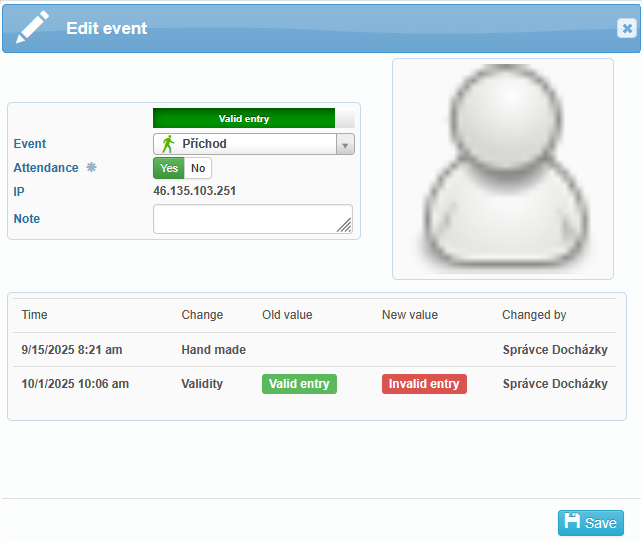
All changes made to access events are stored, and the history of these changes can be viewed in the access event edit screen.
When manually adding or modifying an access event, it is possible to add a note to the change. This note will then appear in the day overview under the Comment column.
Mass event
Mass event entry can be used, for example, when backfilling attendance records or in the event of a hardware reader outage.
It is entered via Access Overview – + Mass event. First, decide how users will be selected (reader users / all users), then choose the reader, access type, date, and time, and save. If users are selected by readers, both hardware and software readers will appear in the Reader field. If you select All Users, only the virtual software terminal will be displayed in the Reader field.
This function works both retroactively and for future entries.
Monitored time on activity
Access types with the In and Coming from a doctor functions can be paired with an activity that has the monitored time attribute. This makes it possible to track the time spent on various activities (tasks).