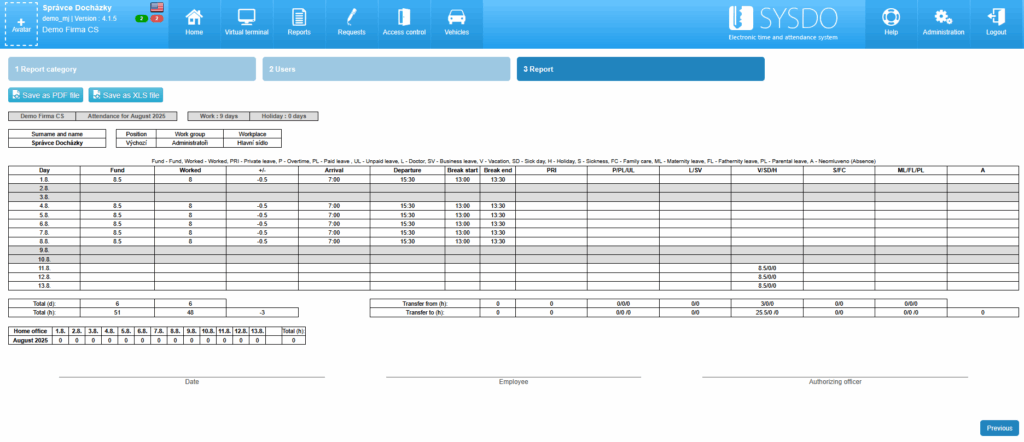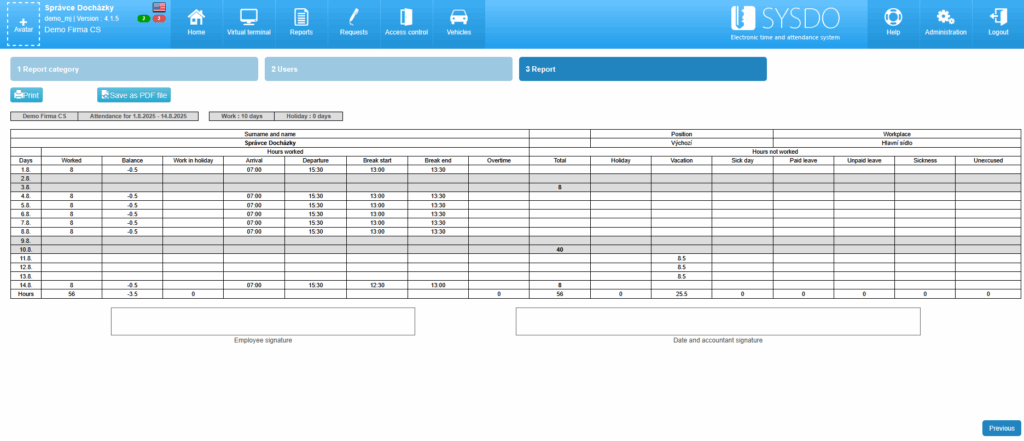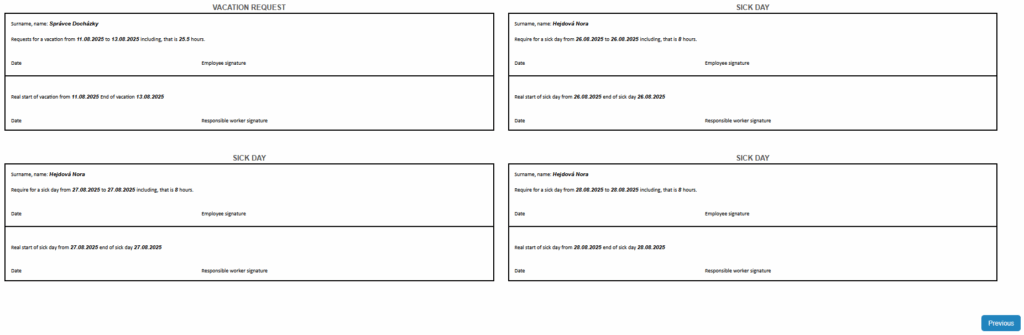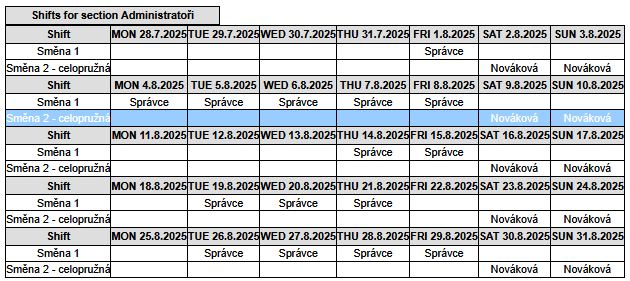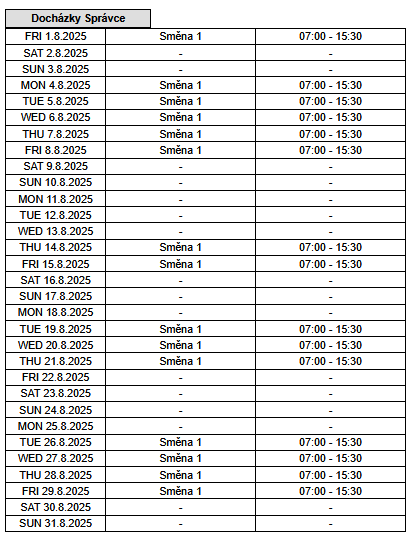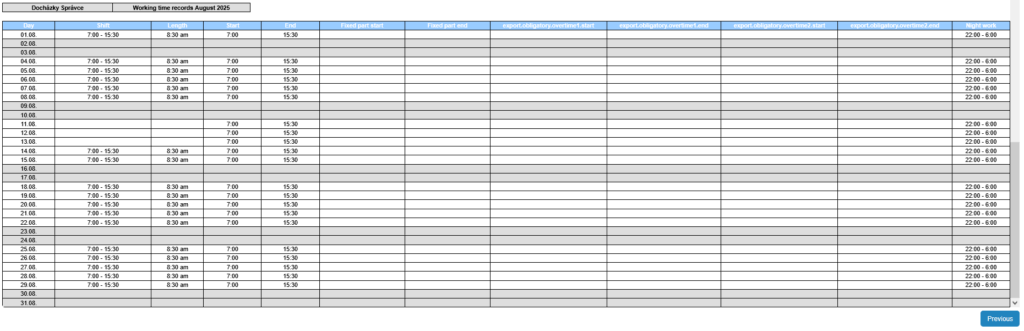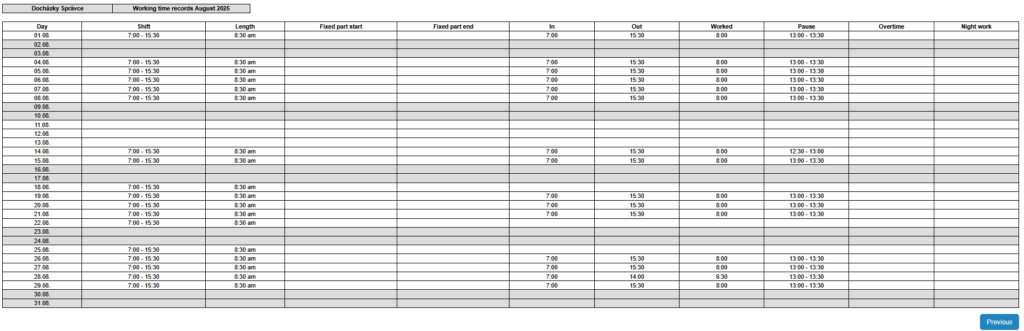- Monthly summary individuals - NEW
- Monthly summary individuals
- Month summary
- Vacation / sick day request
- Overview of errors in the attendance
- Shifts in month by sections
- Monthly vacation summary
- Monthly overview of shifts for individuals
- Doctor's passes
- Monthly summary
- Oip records
- Working time records
- Měsíční ideální
Monthly summary individuals - NEW
Period – the period for which you want to generate the report
The previous month is pre-filled automatically.
Format – displays data either as hours and minutes [HH:MM] or as hours rounded to two decimal places.
Another data – due to limited space in the PDF report format, you need to choose which data you want to display — either the weekly total or the bonuses. Bonuses include work on public holidays and on Saturdays and Sundays. (In the XLS file this does not need to be addressed, as all data can be displayed there.)
Home office
- Yes – displays home office
- No – does not display home office
Description – displays legend
If the attendance sheet does not fit on an A4 page, we recommend not displaying the weekly summary or the legend.
Count doctor as work
- Yes – doctor visits are counted as working time.
- No – doctor visits are not counted as working time.
Night work
- by day – if the shift crosses midnight, e.g. (22:00 – 6:00), 2 hours are counted toward the day the shift started, and 6 hours toward the following day.
- by shift – The entire shift is counted toward the day the shift started.
Users
Users for whom you want to generate the report, divided by work groups.
Only users who were active during the selected period are displayed.
Monthly summary individuals
Period – the period for which you want to generate the report
The previous month is pre-filled automatically.
Display
- exact – real data is displayed
- ideal – the ideal values set in the work shifts are displayed
Half days of leave are merged into a single day and no errors are displayed.
Events – the report will include the following data: check-in, check-out, start of break, end of break. If a shift crosses midnight, all events will be displayed on the day the shift starts, even if they occur the following day.
Format – displays data either as hours and minutes [HH:MM] or as hours rounded to two decimal places.
Balance – displays the difference between the actual working time and the ideal working time.
Night work
- by day – if the shift crosses midnight, e.g. (22:00 – 6:00), 2 hours are counted toward the day the shift started, and 6 hours toward the following day.
- by shift – The entire shift is counted toward the day the shift started.
Users
Users for whom you want to generate the report, divided by work groups.
Only users who were active during the selected period are displayed.
The Individual Monthly Overview report can be used with the meal voucher module (Administration - Company - (Advanced Mode) - Applications tab - Catering tab - Meal tickets tab) to report each user's entitlement to meal vouchers.
A user is entitled to a meal voucher if they work the required number of hours. It is also possible to define whether time spent at the doctor, on business trips, or on paid leave should be included in the worked hours.
The number of meal vouchers a user is entitled to is displayed in the Monthly summary individuals report as the sum of days in the Worked column.
To distinguish night work (22:00 – 6:00), work on holidays (according to the holiday calendar), work on Saturday, and work on Sunday, you can use the XLS version of the report, where the worked hours are broken down in more detail.
Month summary
Period – the period for which you want to generate the report
The previous month is pre-filled automatically.
Display
- exact – real data is displayed
- ideal – the ideal values set in the work shifts are displayed
Half days of leave are merged into a single day and no errors are displayed.
Type
- full – information for individual days is also displayed
- short – only summary information for the entire month is displayed
Format – displays data either as hours and minutes [HH:MM] or as hours rounded to two decimal places.
Description – (does not) display explanations for individual abbreviations.
- WD – worked days (also includes business leaves)
- H – holidays
- V – vacations
- SD – sick day
- PL – paid leaves
- UL – unpaid leaves
- S – sickness
- FC – family care
- ML – maternity leave
- PL – parental leave
- Doc / NDoc – doctor
- HRS – hours
- T – transfer (+ indicates the transfer of hours from another balancing period)
Night work
- by day – if the shift crosses midnight, e.g. (22:00 – 6:00), 2 hours are counted toward the day the shift started, and 6 hours toward the following day.
- by shift – The entire shift is counted toward the day the shift started.
Users
Users for whom you want to generate the report, divided by work groups.
Only users who were active during the selected period are displayed.
Overview of errors in the attendance
Statistics of errors that have been corrected, where the option Count as user error was set to Yes.
Month – the period for which you want to generate the report.
The current month is automatically pre-filled.
Users
Users for whom you want to generate the report, divided by work groups.
Only users who were active during the selected period are displayed.
Vacation / sick day request
A form suitable for recording employees’ vacations or sick days.
Period – the period for which you want to generate the report
The current month is pre-filled automatically.
Display
- exact – real data is displayed
- ideal – the ideal values set in the work shifts are displayed
Half days of leave are merged into a single day and no errors are displayed.
Contact employees – the option to (not) contact the user (only if an email address is filled in the user’s profile).
Vacation and sickday – selects vacation, sick day, or both.
Users
Users for whom you want to generate the report, divided by work groups.
Only users who were active during the selected period are displayed.
Shifts in month by sections
Period – the period for which you want to generate the report
The current month is pre-filled automatically.
Sections – the work groups for which you want to generate the report.
Monthly overview of shifts for individuals
Period – the period for which you want to generate the report
The current month is pre-filled automatically.
Users
Users for whom you want to generate the report, divided by work groups.
Monthly vacation summary
Month – the period for which you want to generate the report
The previous month is pre-filled automatically.
Users
Users for whom you want to generate the report, divided by work groups.
Only users who were active during the selected period are displayed.
Working time records
Period – the period for which you want to generate the report
The previous month is pre-filled automatically.
Users
Users for whom you want to generate the report, divided by work groups.
Only users who were active during the selected period are displayed.
Oip records
Period – the period for which you want to generate the report
The previous month is pre-filled automatically.
Users
Users for whom you want to generate the report, divided by work groups.
Only users who were active during the selected period are displayed.
Měsíční ideální
Period – the period for which you want to generate the report
The previous month is pre-filled automatically.
Format – displays data either as hours and minutes [HH:MM] or as hours rounded to two decimal places.
Count doctor as work
- Yes – doctor visits are counted as working time.
- No – doctor visits are not counted as working time.
Users
Users for whom you want to generate the report, divided by work groups.
Only users who were active during the selected period are displayed.
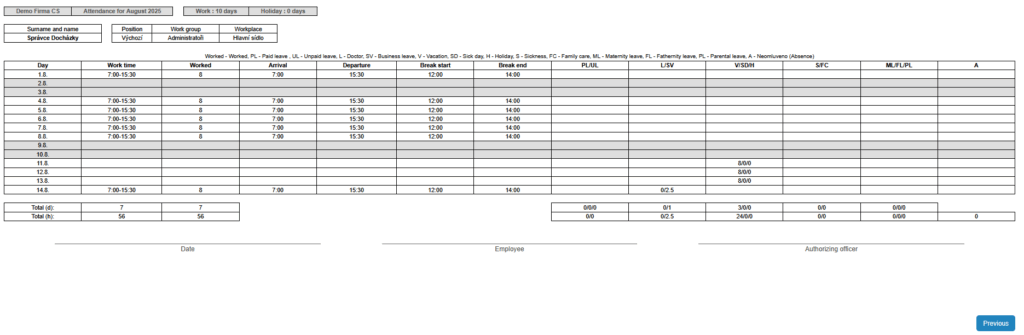
Doctor's passes
It is automatically pre-filled with the current day.
Users
Users for whom you want to generate the report, divided by work groups.
Only users who were active during the selected period are displayed.
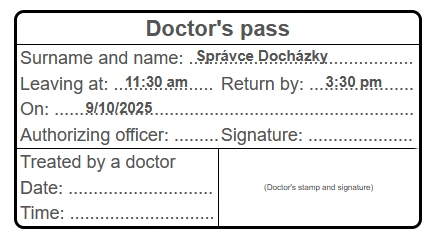
Monthly summary
Period – the period for which you want to generate the report
The previous month is pre-filled automatically.
Format – displays data either as hours and minutes [HH:MM] or as hours rounded to two decimal places.
Count doctor as work
- Yes – doctor visits are counted as working time.
- No – doctor visits are not counted as working time.
legenda – (ne)vypíše vysvětlivky pro jednotlivé zkratky
- OD – odpracované dny
- S – svátek
- D – dovolená
- SD – sick day
- PV – placené volno
- NV – neplacené volno
- N – nemoc
- OČR – ošetřování člena rodiny
- MD – mateřská dovolená
- RD – rodičovská dovolená
- L – lékař
- SV – služební výjezd
práce v noci
- dle data
- dle směny
Description – (does not) display explanations for individual abbreviations.
- EID – external ID
- WD – worked days
- F – fund
- HRS – hours worked
- BAL – balance
- Tfr – transfer from previous month
- Nty – night work
- Sat – work on saturday
- Sun – work on sunday
- WKD – weekend work
- H – work on holiday
- Aft – afternoon work
- P – overtime
- HO – home office
- Bus – business leave
- Doc – doctor
- V – vacations
- SD – sick day
- HOL – holiday
- PRI – private leave
- S – sickness
- FC – family care
- PL – paid leaves
- UL – unpaid leaves
- PL – parental leave/maternity leave/paternity leave
- A – neomluveno (absence)
- Mt – meal tickets
- Rv – remaining vacation
- Eme-W – emergency Work days
- Eme-N – emergency Non-work days
Night work
- by day – if the shift crosses midnight, e.g. (22:00 – 6:00), 2 hours are counted toward the day the shift started, and 6 hours toward the following day.
- by shift – The entire shift is counted toward the day the shift started.
Users
Users for whom you want to generate the report, divided by work groups.
Only users who were active during the selected period are displayed.
Frequently asked questions
Why don't I see the user in the user selection when generating the report?
Reports can only be generated for a user for the period in which the user is active, i.e., between the start date and end date of their employment.
There are two ways to resolve this issue: adjust the start or end date of the user, or change the period for which you are generating the reports.