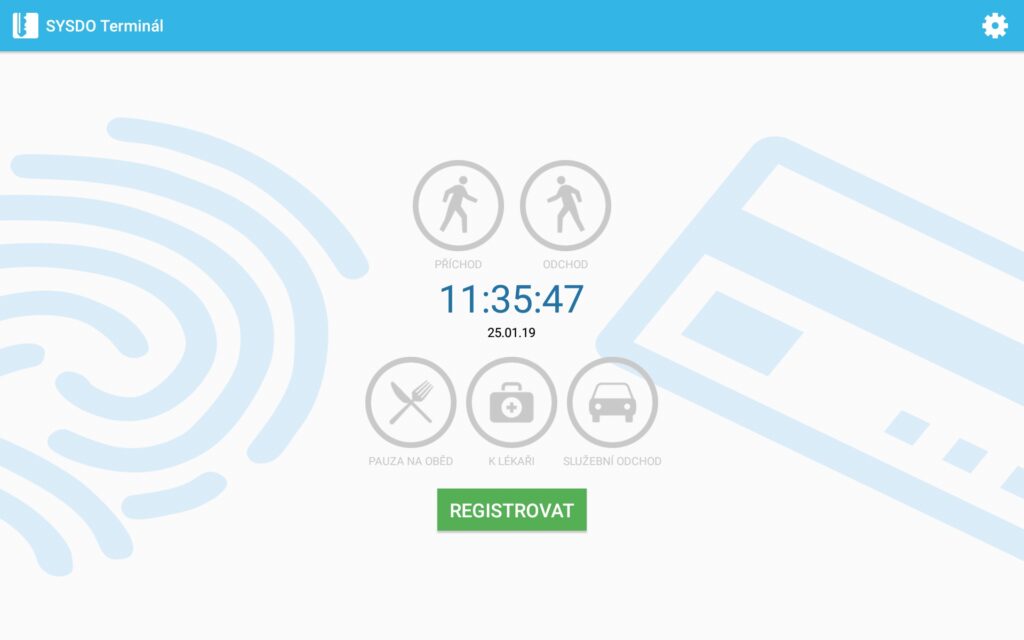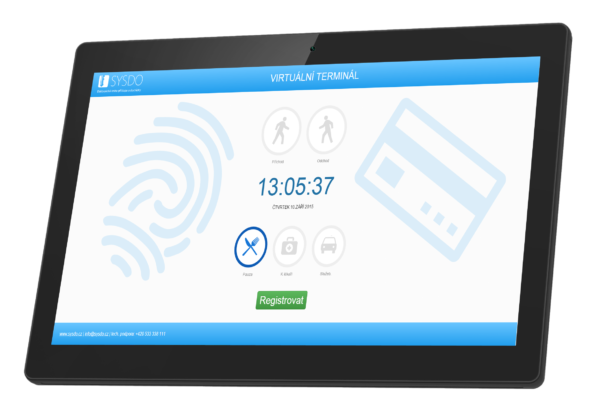
To create a new Application Terminal or to edit an existing one, go to Administration – Readers.
Use the model: Application.
Reader editing
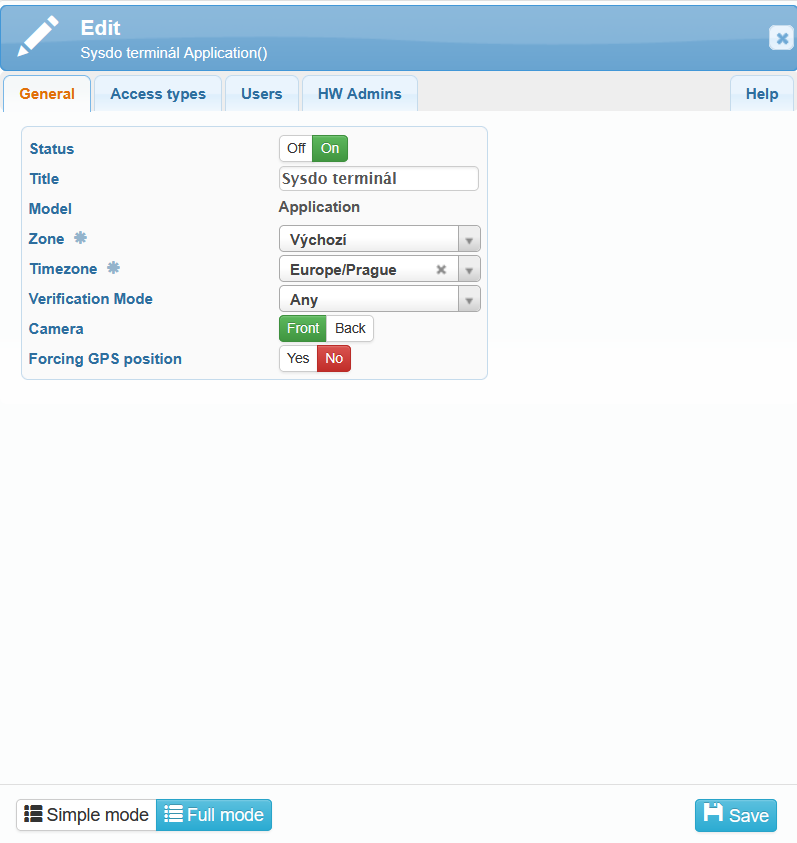
In the General tab, you can configure the basic information about the application terminal:
Status – Off / On
Title
- Model – Application
- Zone – If this field cannot be edited, the setting is inherited from the connected reader. Set it on the connected reader.
Time zone – If this field cannot be edited, the setting is inherited from the connected reader. Set it on the connected reader.
Verification Mode – specifies the method by which the user is identified when using the application terminal.
Available options:
Any – any of the available methods can be used.
PIN/NFC Card
PIN/QR Code
PIN
NFC Card/QR Code
NFC Card
QR Code
Camera – specifies which camera of the terminal is used for verification or recording.
Front – the front camera of the terminal is used.
Back – the rear camera of the terminal is used.
Forcing GPS position – If this option is set to Yes, the application requires the device to record the current GPS location when access is logged.
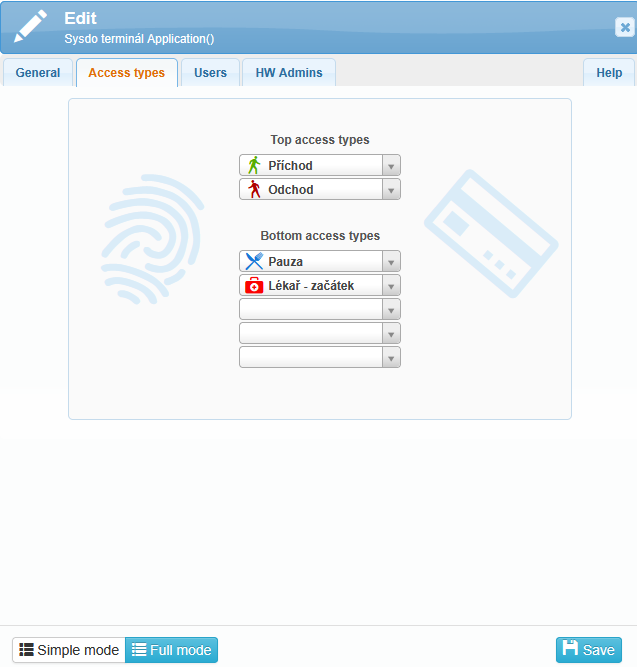
In the Access Types tab, you can configure the types of access you want to use for the specific application terminal.
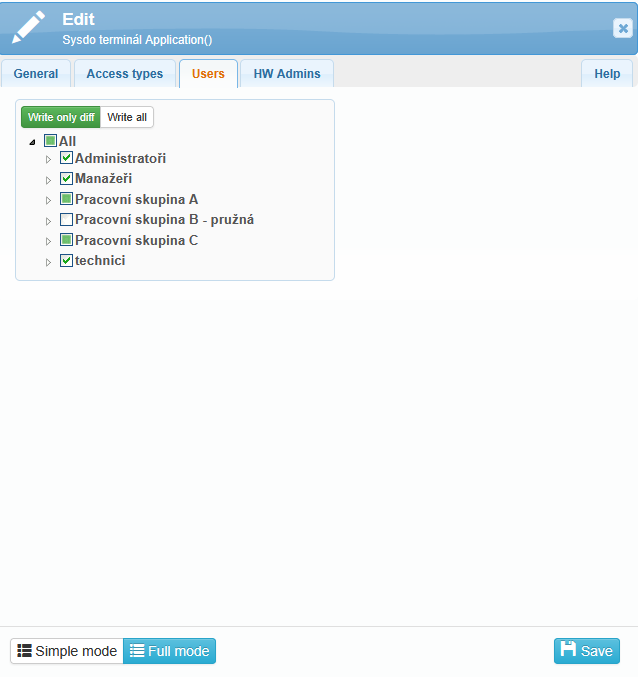
For users to be able to use the reader, they must be assigned to it.
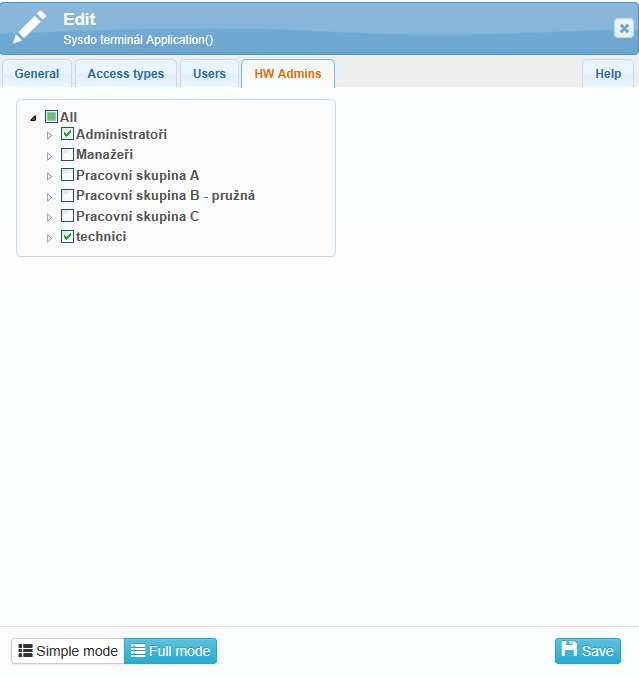
In this tab, you can assign users who are authorized to manage the terminal directly on the device. These users can access the device administration (e.g., settings, user scan) after successful authentication.
To function properly, they must be granted the HW Reader Management permission in the SYSDO system (Administration – Users – Permissions – HW Reader administration).
Reader Pairing
The mobile app must be paired with the reader in the SYSDO system either by scanning a QR code or by manually entering a unique code.
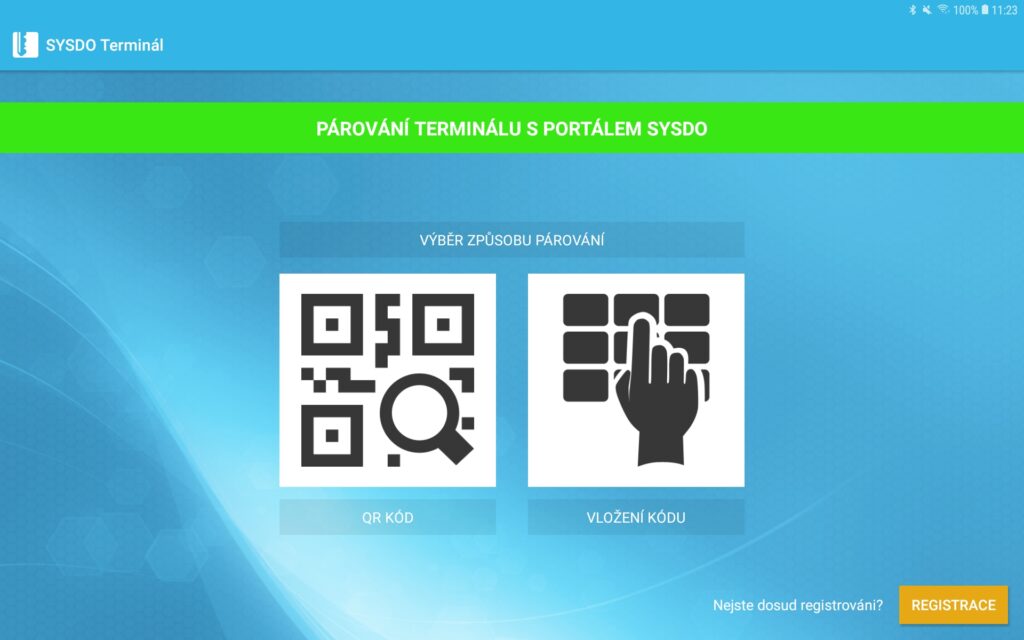
Scan the QR code generated by the system or enter the 10-digit code manually.
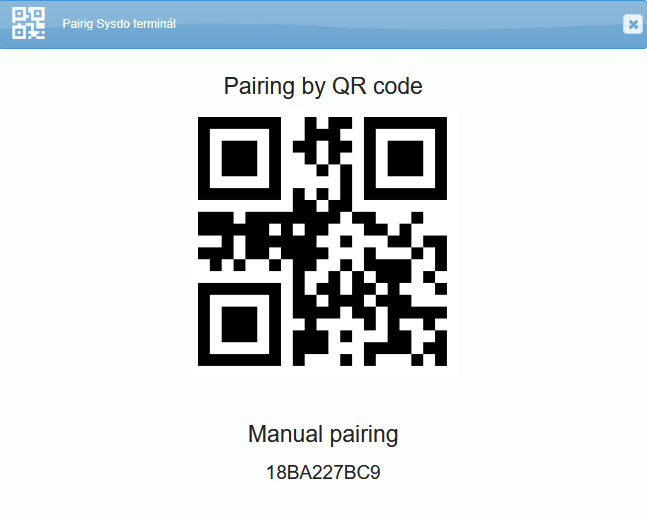
After pairing, the settings (access types and users) will be uploaded to the terminal. This process may take several minutes. We recommend restarting the app or the entire device.