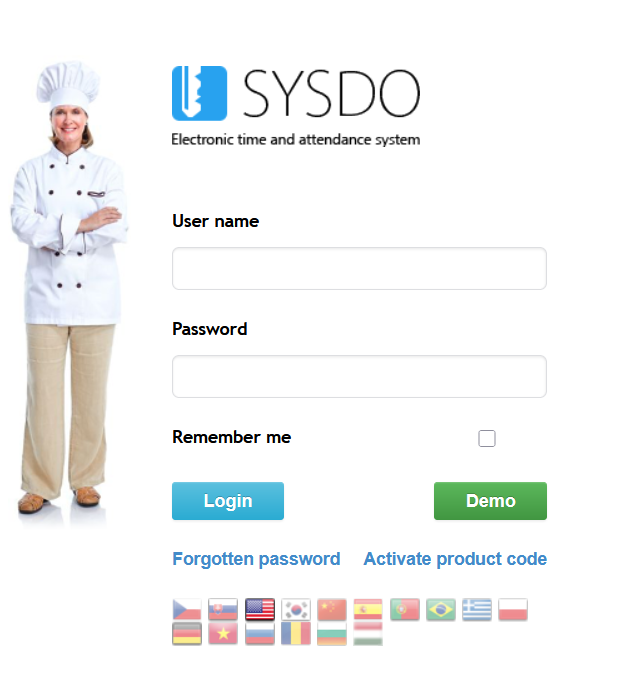The products listed below can be added to SYSDO in two ways:
Using an activation code
Through the Readers administration panel
Products list:
1. Using an activation code
SYSDO is a web application displayed in a web browser (Firefox, Chrome, Edge). On the initial page, select Activate Product Code. A window will appear where you can choose one of the available options.
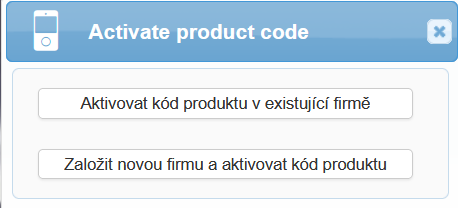
When selecting the option “Activate product code in an existing company”, log in to SYSDO as usual. You will be redirected to the Device Administration, where the Activate Product Code window will appear. Complete the two steps: enter the product code number provided with your purchased device, and give the device a name (you can register multiple devices).
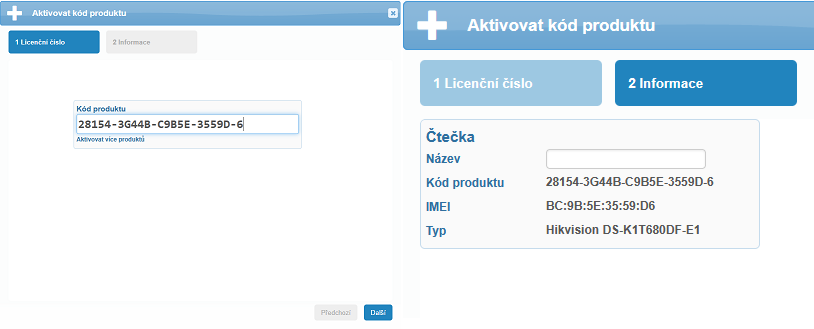
When selecting the option ‘Create a new company and activate the product code’, the Activate Product Code window will appear, where you complete the following three steps. In addition to entering the license number and naming the reader (as mentioned above), fill in the Administrator details. Do not use a simple password or repeated words. The last field is Email Verification, where you enter the code sent to your email address.
3. In the Reader Administration
SYSDO – Menu – Administration – Readers – Add Button
In the reader administration, select the desired model, for example, Hikvision DS-K1T680.


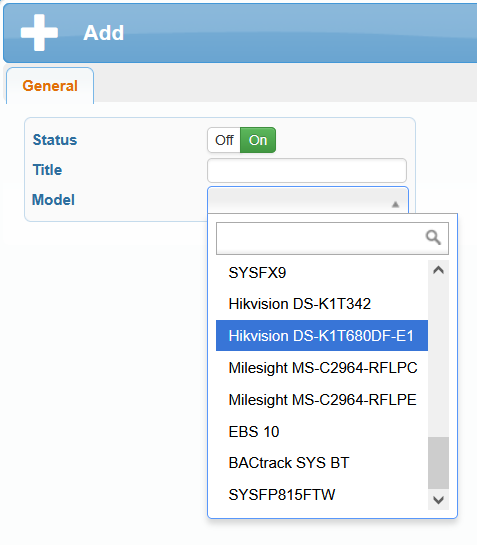
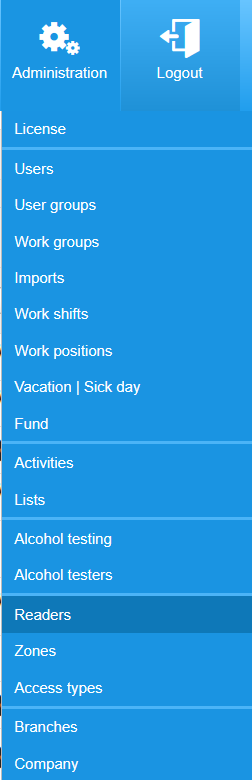
SYSDO – Menu – Administration – Readers – Add