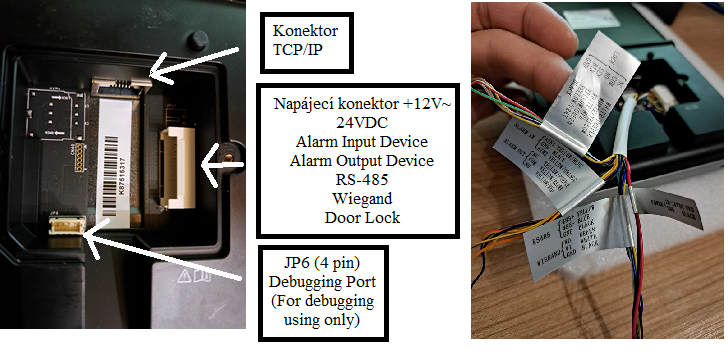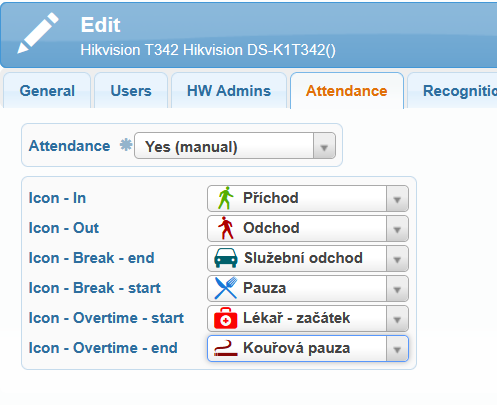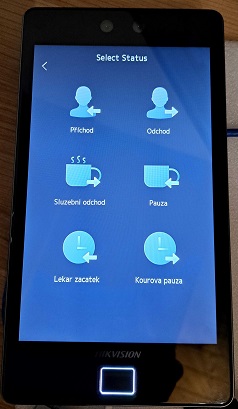The reader is suitable for recording and monitoring personnel access using biometric fingerprint scanning, facial recognition, or card/chip verification.
You can find the Hikvision reader in the e-shop, or contact your sales representative.
1. Basic configuration of the Hikvision DS-K1T680 terminal
Enter the Menu
Place your finger on the display screen (not on the fingerprint sensor) for at least 3 seconds, until a hand icon with an extended finger and left/right arrows appears at the top of the screen. Then swipe left or right, and the Verification Menu will appear.
If a Hardware Administrator (HW Admin) is set on the terminal, an authentication window will be displayed for verification by face, fingerprint, or card.
If you want to use the universal administrator password to enter the Menu, tap the padlock icon. If no HW Admin is set on the terminal, the menu for entering the universal administrator password will be displayed.
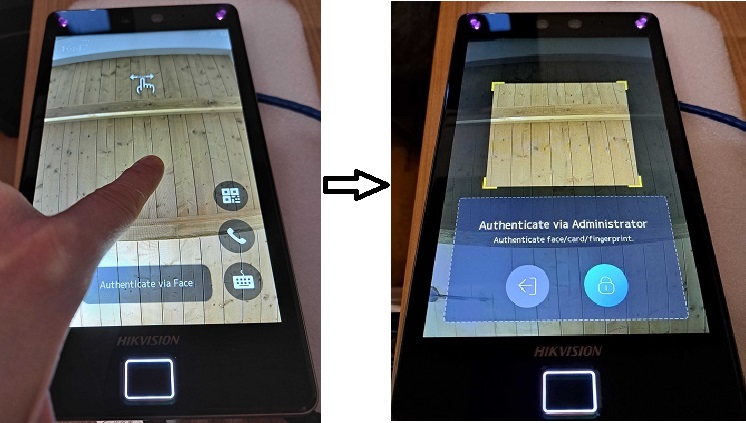
Legality of Using Biometric Data
User identification via fingerprint or facial recognition in the SYSDO system works on the principle of a mathematical algorithm that calculates a unique code – the so-called hash. The hash can only be used within this system and cannot be reverse-engineered into the original biometric data. Nevertheless, under current legislation, the hash is considered biometric data (a special category of personal data), which may only be processed with consent (or in cases described in Article 9, paragraph 2 of the GDPR). For the consent to the processing of a fingerprint or facial hash to be valid (freely given), the user must be offered an alternative method of identification. Therefore, all reading devices compatible with the SYSDO system also provide non-biometric methods of user identification (PIN code, QR code, RFID chip/card), which can be used if consent is not granted. SYSDO also considers the possibility of withdrawing consent. If consent to authentication via fingerprint or facial recognition is withdrawn, all biometric data of the user can easily be deleted in the SYSDO system and replaced with another – non-biometric – type of authentication.
Internet connection
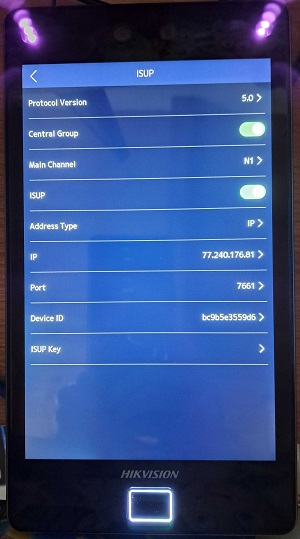
Internet connection is only possible via an Ethernet cable. The IP address is set to DHCP by default. Once connected to the internet, communication with the SYSDO server is established automatically. If the connection does not work correctly, you can check the terminal settings as shown in the image.
Menu → Comm. → ISUP
Communication settings with the server:
Protocol Version: 5.0
Central Group: check
Main Channel: N1
ISUP: check
Address Type: Domain Name
Domain Name: data-parse.eu
Port: 7661
Device ID: bc9b5e3559d6 (MAC address without colons)
ISUP Key: back side of the terminal, box, or Product Activation document
You can find the MAC address in Menu → Maint. → System Information → MAC Address.
Both the MAC and ISUP Key are also printed on the packaging box, on the back side of the terminal, or in the document supplied with the terminal.
Tips for Facial Verification

Maintain a natural facial expression during verification, just like in the picture on the right.
Do not wear hats, sunglasses, or other accessories that could interfere with facial recognition.
Make sure your hair does not cover your eyes, ears, etc. Heavy makeup may also prevent proper identification.
- Head position:
For a high-quality and accurate scan, look directly into the camera.
- Head position:
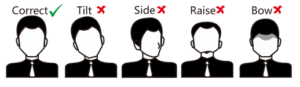
Make sure your face is centered on the display.
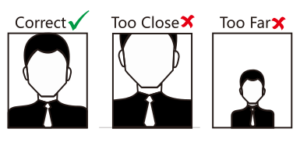
Ideal position for facial verification (see image below)
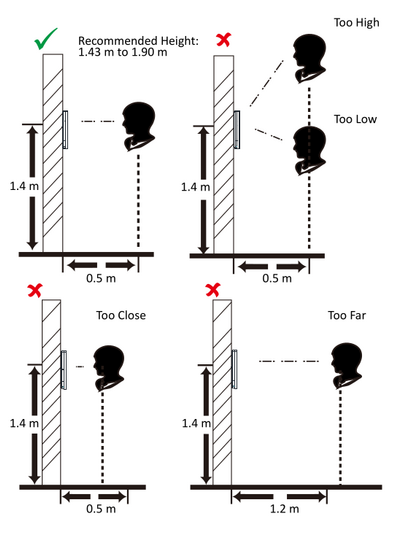
Tips for installation
Installation environment:
- Avoid backlighting, direct sunlight, and indirect sunlight.
- For better recognition, there should be a light source in or near the installation environment.
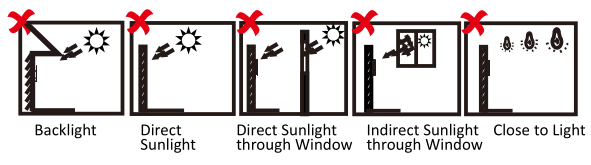
Installation Instructions:
Using the reference line (Datum line) on the installation template, attach the template to the wall or another surface at a height of 1.4 meters above the floor.
Drill holes in the wall or other surface according to the markings Hole 1 and Hole 2 on the installation template.
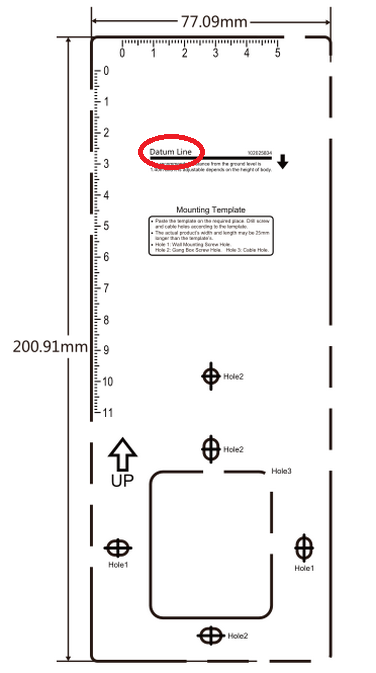
2. Adding a terminal to SYSDO
You can find the procedure for adding a terminal to SYSDO here.
3. Company settings
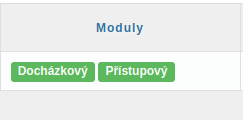
At the company level, one of the following modules must be enabled in Full or Simple mode:
Attendance system
Access control system
Technical support can assist you with this configuration.
4. Editing the reader from the web application
IMEI is a unique identifier of the reader and is essential for proper communication with the device (IMEI = MAC address). You can find the MAC address in the reader menu → Maint. → System Information → MAC Address. The IMEI is also printed on the packaging, on the back of the terminal, or in the documentation included with the terminal (see image on the right).
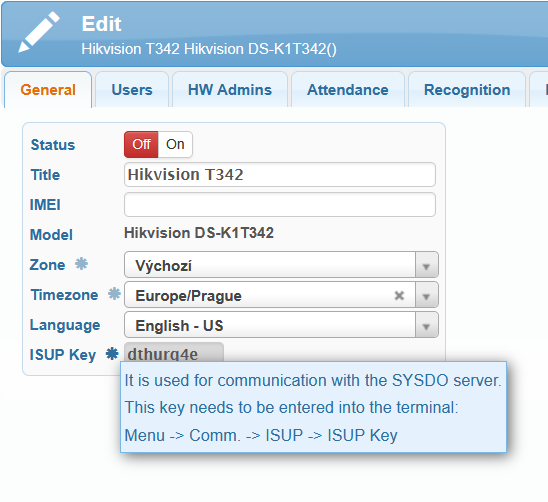
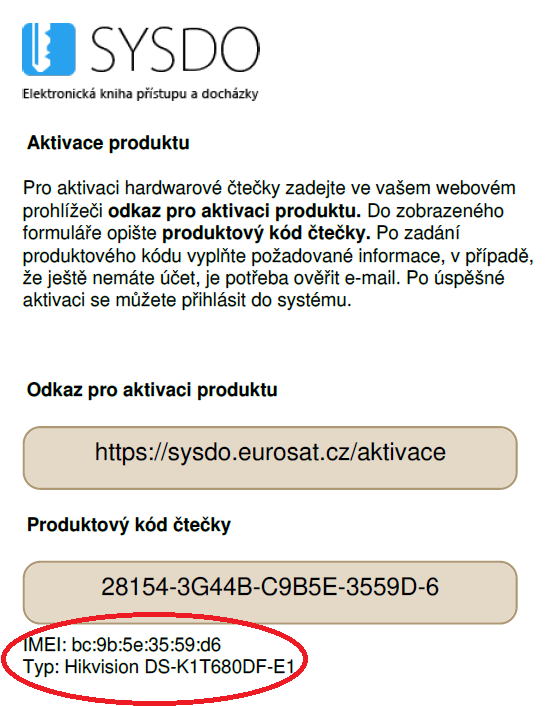
You can access the terminal menu using the universal administrator password (see chapter Accessing the Menu), which is set by default to sysdo1234. Please make sure to change this password. This password will still work even if you assign a specific hardware administrator directly in the Administration.
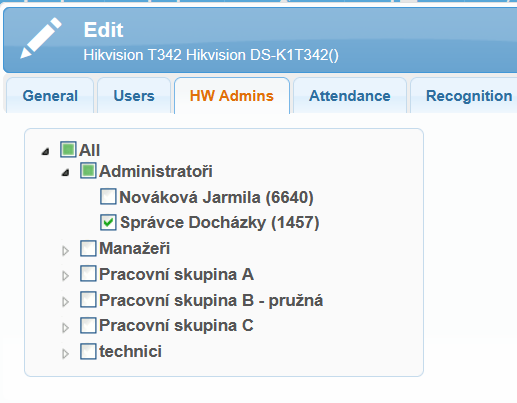
In the Attendance tab, you can configure attendance parameters:
No – Accesses do not affect attendance.
Yes (automatic) – Users’ accesses are recorded automatically according to their shift. Instructions on how automatic access marking works can be found [here].
Yes (manual) – The user must select the access type after verifying at the terminal.
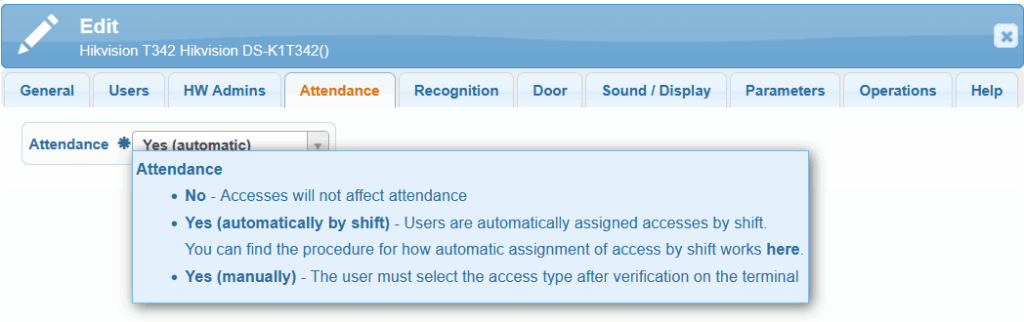
On the terminal, you cannot change or hide the access icons; you can only modify their type (name).
A user can authenticate using a card, fingerprint, face recognition, and password, either individually, in various combinations, or through multi-factor authentication (e.g., Fingerprint + Face + Card).
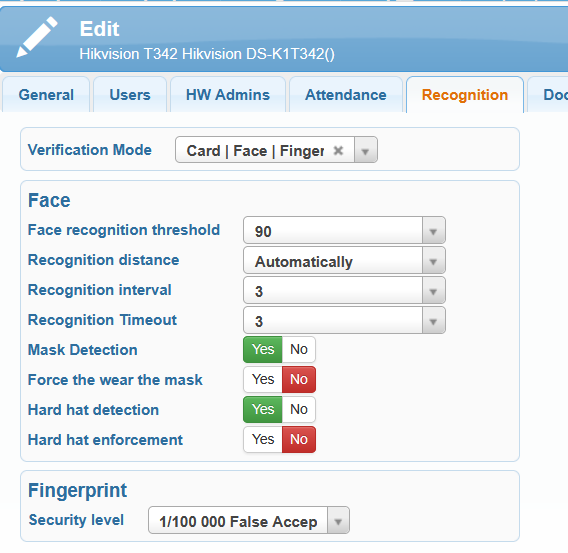
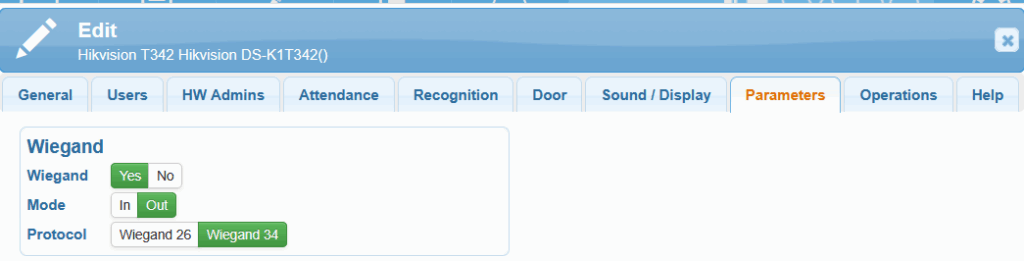
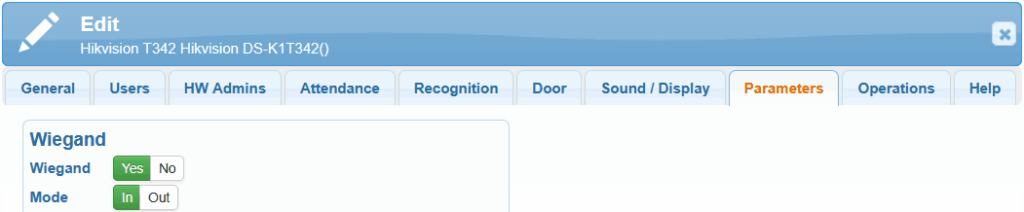
5. Description of connectors