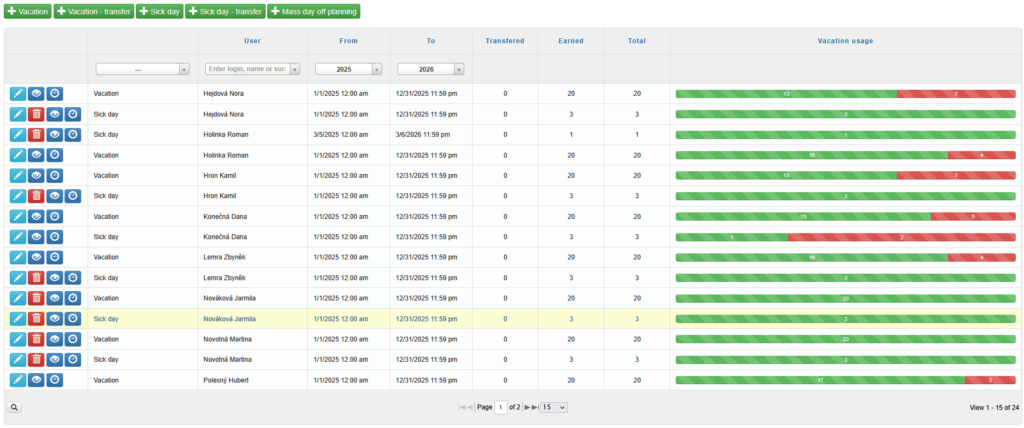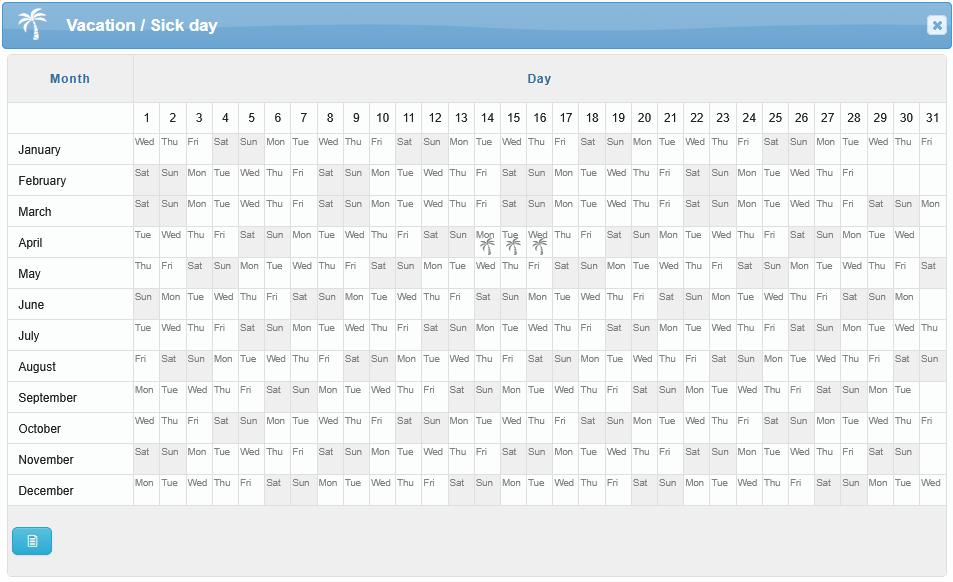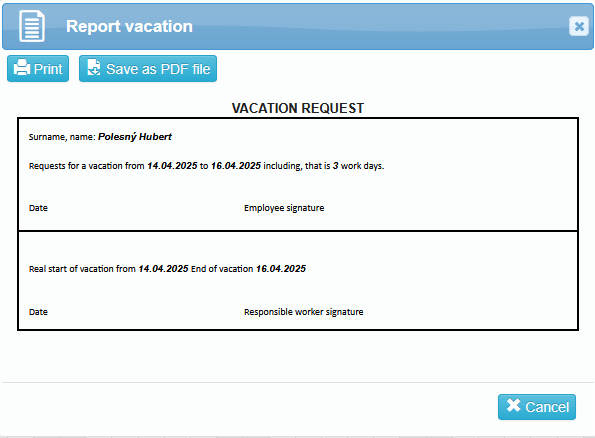All items are displayed only if their usage is enabled in:
Administration → Company → edit company → (Advanced mode) → Application tab → Attendance tab → Attendance types sub-tab → Allowed “Yes“.
Approving or disapproving requests is also related to vacation administration, you can find request administration on page Requests.
Vacation | Sick Day
The Administration – Vacation | Sick Days tab displays the balance of accrued and used vacation days and sick days for each user. This page also allows you to add new balances to these leave types.
The vacation or sick day balance is accrued for a selected time period (from – to), typically for the entire calendar year. In the following columns, you can see how many days were carried over from the previous time period, how many have been newly credited, and the total number of days available for the current period. The Vacation usage column displays a clear graphical representation of the number of days taken and the number of days remaining.
For each user, you can edit the uploaded data ![]() , delete it
, delete it ![]() , view a summary
, view a summary ![]() , or access the history
, or access the history ![]() .
.
If the user has already used part of their vacation or a sick day, the Delete option will no longer be available.
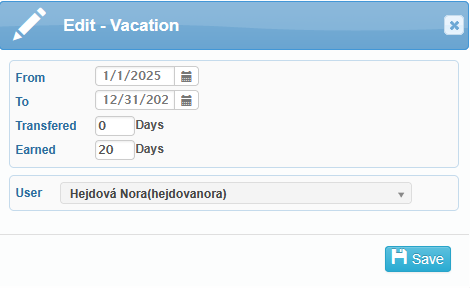
You can edit the selected time period (from – to) as well as the number of transfered or earned vacation or sick days. When entering half days, use a decimal point, e.g., 11.5. You can use the edit function, for example, if an employee’s employment is terminated and their entitlement to vacation or sick days needs to be adjusted (e.g., reduced).
By clicking the icon ![]() , you can view the annual overview of vacation and sick days. You can also add new plans using the plus icon, which appears when you hover over a specific day.
, you can view the annual overview of vacation and sick days. You can also add new plans using the plus icon, which appears when you hover over a specific day.
Vacation days are marked with symbol ![]() , and sick days with another
, and sick days with another ![]() . A half-day is indicated by a shaded top-right corner
. A half-day is indicated by a shaded top-right corner ![]() .
.
In the bottom-left corner of the window, you can access the vacation report via an icon ![]() , which you can then print or safe as PDF file.
, which you can then print or safe as PDF file.
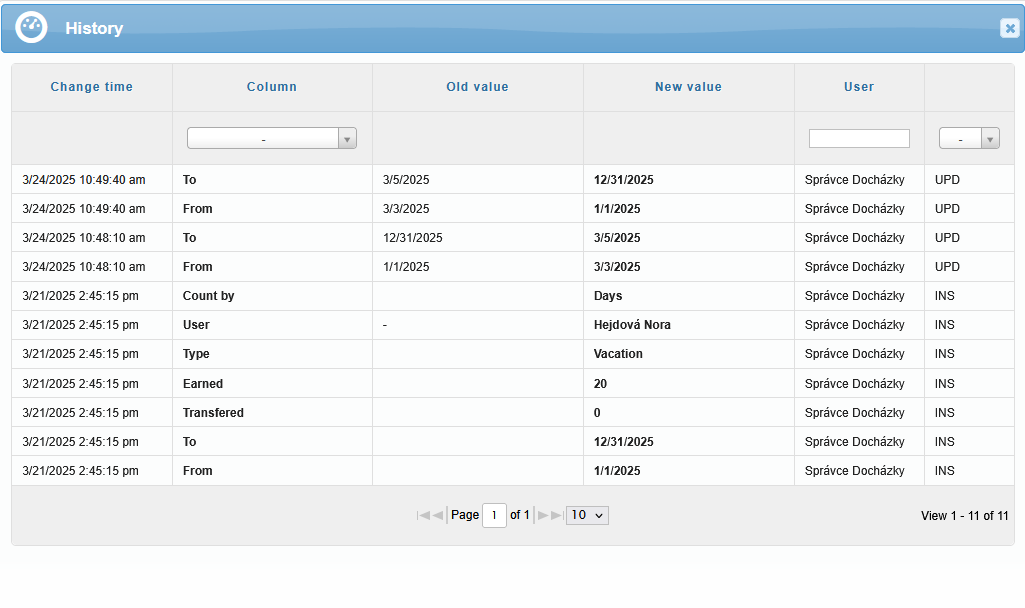
The History icon ![]() opens a window displaying all entries that have been inserted (INS) or updated (UPD) for a specific user. It also shows the time of the change, the affected column, the old value, the new value, and the user who made the entry or modification.
opens a window displaying all entries that have been inserted (INS) or updated (UPD) for a specific user. It also shows the time of the change, the affected column, the old value, the new value, and the user who made the entry or modification.
The icons in the top-left corner of the page allow you to configure details related to vacation/sick day usage or carry-over, and to insert a bulk plan.
Add vacation / sick day
![]() ,
, ![]()
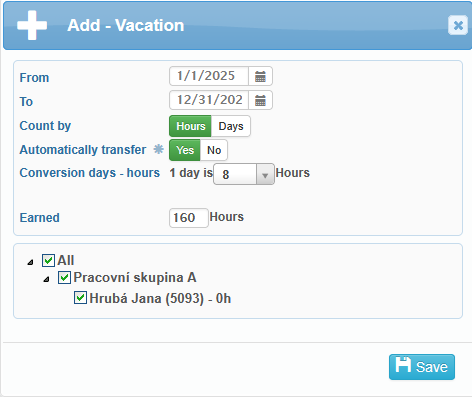
Vacation and sick days can be count either by hours or by full days. You can also choose whether the balance from the previous period should be transferred automatically or entered manually. Using the Day-to-Hour Conversion, you define how many working hours constitute one full working day. In the Earned field, you set the number of hours or days the user is entitled to use within the selected time period (From – To). In the final step, select the user and save the settings.
Transfer of vacation / sick day
![]() ,
, ![]()
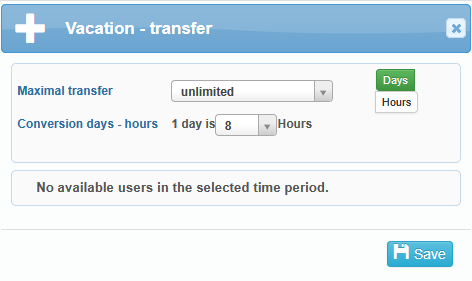
For selected users, you can allow vacation carry-over either unlimited or by setting a specific value (in days or hours). If you are transferring balances from older vacation funds credited in days, pay close attention to the daily balance setting of the users who are receiving new funds. In the Conversion days – hours field, you define how many hours equal one day – this setting applies to the transfer of remaining vacation days from the previous year.
Bulk Vacation Transfer
The bulk vacation transfer feature is especially useful for companies that allocate vacation balances for the upcoming calendar year already during the autumn of the current year. This allows users to start planning and using vacation days for the next year in advance. The remaining balance from the current year is then transferred in bulk—typically in January.
It is also possible to transfer a negative balance; however, half-day transfers are not allowed.
Requesting Vacation / Sick Days
Users can request vacation or sick days from the Plan or Monthly Summary Holiday tab. From the same interface, attendance managers can directly enter planned absences on behalf of users.
Requesting Half Days (Vacation / Sick Day)
When a user schedules the first half-day of vacation or a sick day, a full day is deducted from their leave balance. No deduction is made when scheduling the second half-day—this completes the whole day.
The system automatically calculates the number of hours for a half-day based on the ideal daily working hours set in the user’s assigned shift.
If this value is not defined, the system uses the “Length” value configured in the shift settings.
If neither value is available, the system defaults to 4 hours per half-day, regardless of the employee’s actual working schedule.
Keep this in mind for employees who do not follow a standard 8-hour workday.
The method for requesting vacation (by days, half-days, or hours) can be configured in: Administration → Company → edit company → (Advanced Mode) → Application tab → Attendance tab → Attendance types sub-tab → Vacation & Sick Day section → Picking vacation / sick Day. Here, you can choose from the following options: By hours / By half-days / By full days

Mass day off planning
![]()
This feature is useful for situations such as company-wide vacation during the Christmas holidays, summer shutdowns, or assigning paid leave during quarantine periods.
Bulk planning can be done via:
Administration → Vacation | Sick Day,
orthe following sections:
Shift Planner (using the top toolbar button
 )
)
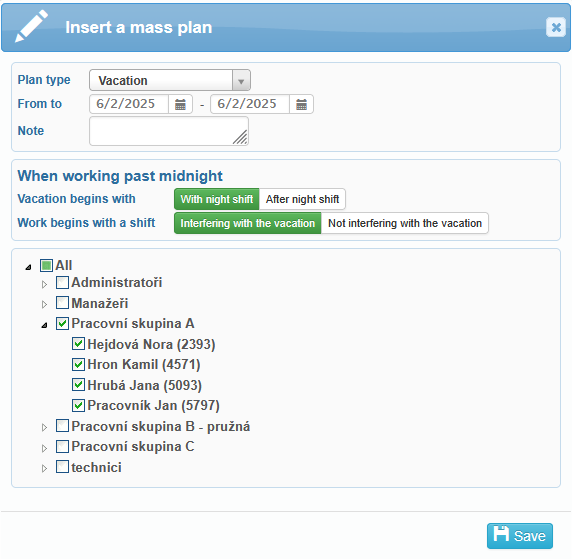
If you’re assigning vacation or other planned absences to users with a standard daytime schedule, the process is straightforward: Select the absence type, choose the start and end dates, and assign it either to all users, selected work groups, or individual users.
When planning for users with night shifts, pay special attention to how the system interprets the start and end times of the vacation in relation to their work schedule.
Vacation begins with:
“with night shift” – The vacation begins on the previous day (the night shift that begins before the selected date).
“after night shift” – The vacation begins on the selected date, after the night shift has ended.
Work begins with a shift:
“Interfering with the vacation” – The vacation ends on the previous day, covering the last night shift.
“Not interfering with the vacation” – The vacation ends on the following day, excluding the shift that starts on the selected date.