The Mobile Terminal feature allows users to record their attendance from virtually anywhere using their Android or iOS mobile device via our mobile application.
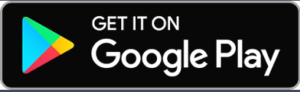
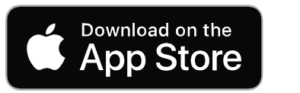
You can create a new mobile terminal or edit an existing one by navigating to:
Administration → Readers
Set the model to: Mobile
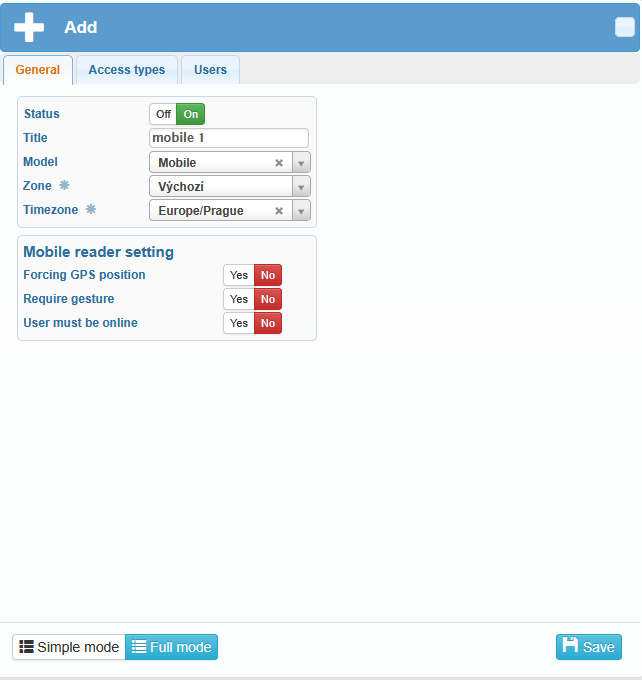
In the General tab, you can configure the basic information for a mobile terminal, such as:
Terminal title
Zone
Timezone
You can also configure advanced options for the mobile terminal:
- forcing GPS position
The mobile app will request access to the device’s location.
When a user records attendance, their GPS location is saved in the system and displayed in the Access overview (including a map preview).
This allows verification of whether access was recorded from an authorized location (e.g. company site) or elsewhere (e.g. from home).
- require gesture
When recording access, the app requires the user to enter a gesture that they have previously set up.
This ensures that the access is being entered by the currently logged-in user.
- user must be online
Attendance entries can only be submitted when the user is connected to the internet.
This guarantees accurate time synchronization for each access record.


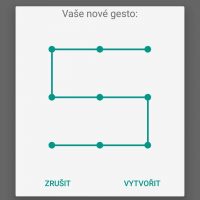
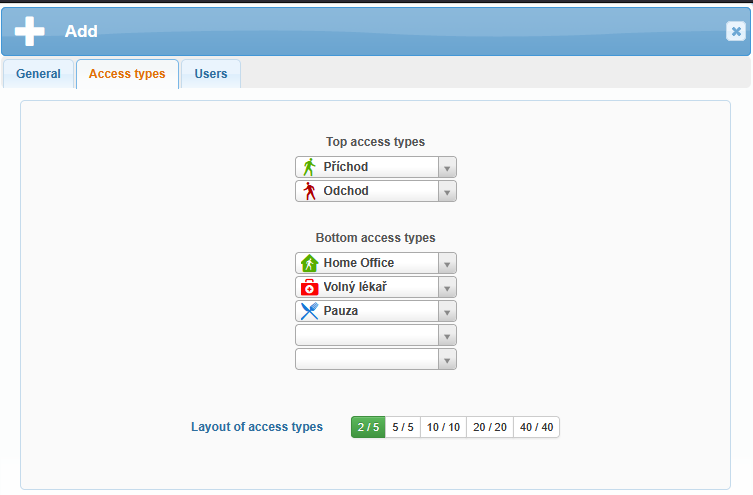
In the Access Types tab, you can configure the types of access events available for a specific mobile terminal.
The terminal supports various layouts for top and bottom access buttons, using the following configurations:
2/5
5/5
10/10
20/20
40/40
This means you can define up to 40 different access types within a single mobile reader.
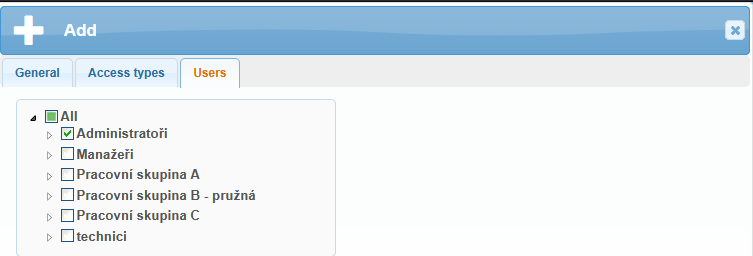
To allow users to use the mobile terminal, they must be assigned to it.
FAQ
Why Can’t I Record Access in the Mobile Terminal Due to Location Loading?
Reason 1: Poor GPS signal Solution: Users can only record access from a location with a strong GPS signal. Before recording access, the user can launch another app that uses GPS (e.g., Maps) to help the device obtain an accurate location.
Reason 2: Incorrect permission settings Solution: In Android system settings, the SYSDO app must be granted permission to access location services. Settings – Apps & notifications – Permissions – Location – allow for the SYSDO app Settings – Apps & notifications – Apps – SYSDO app – Permissions – allow location access (The exact path may vary depending on the Android version)
