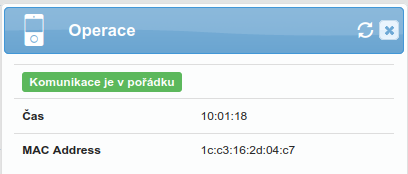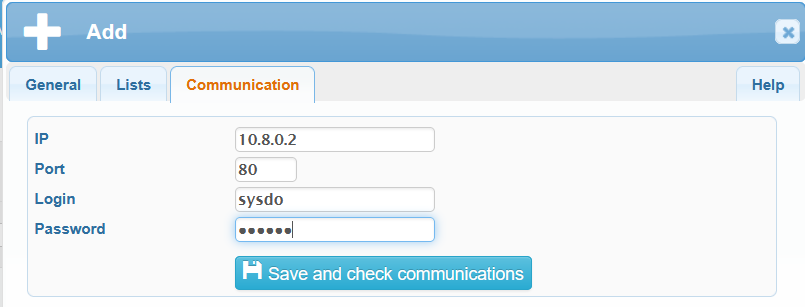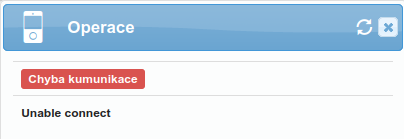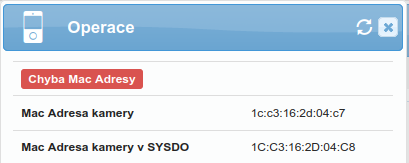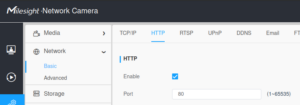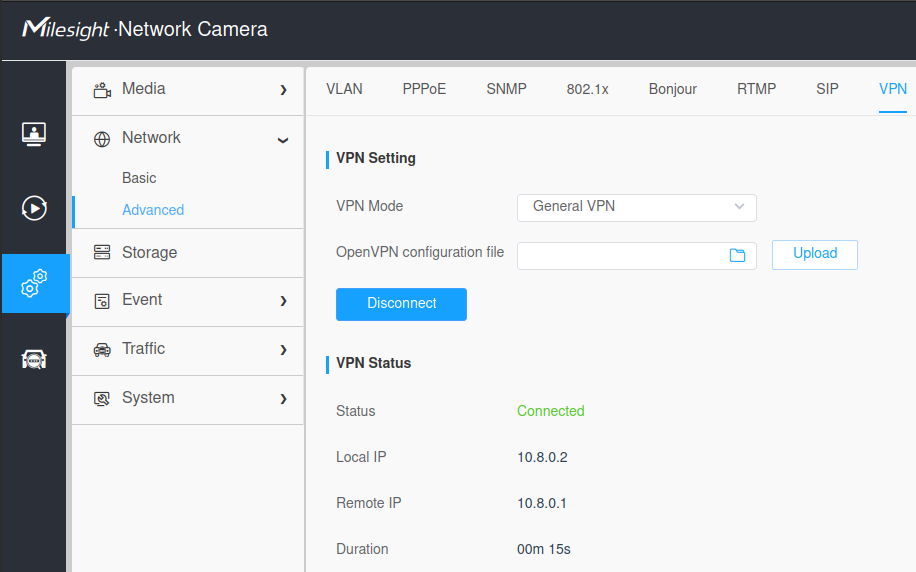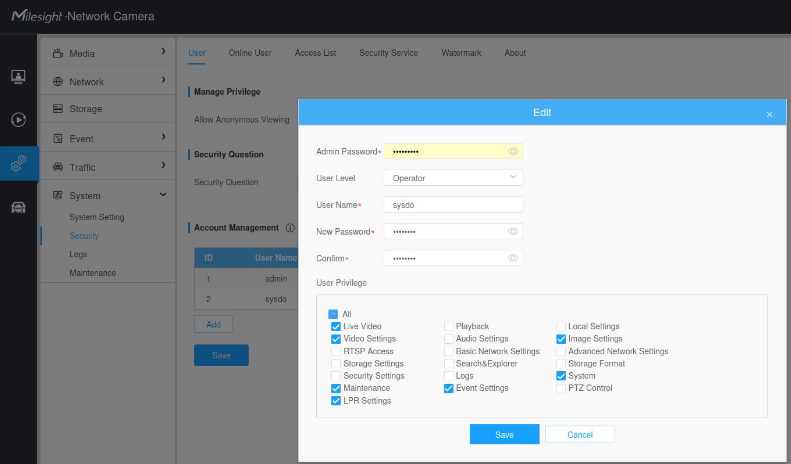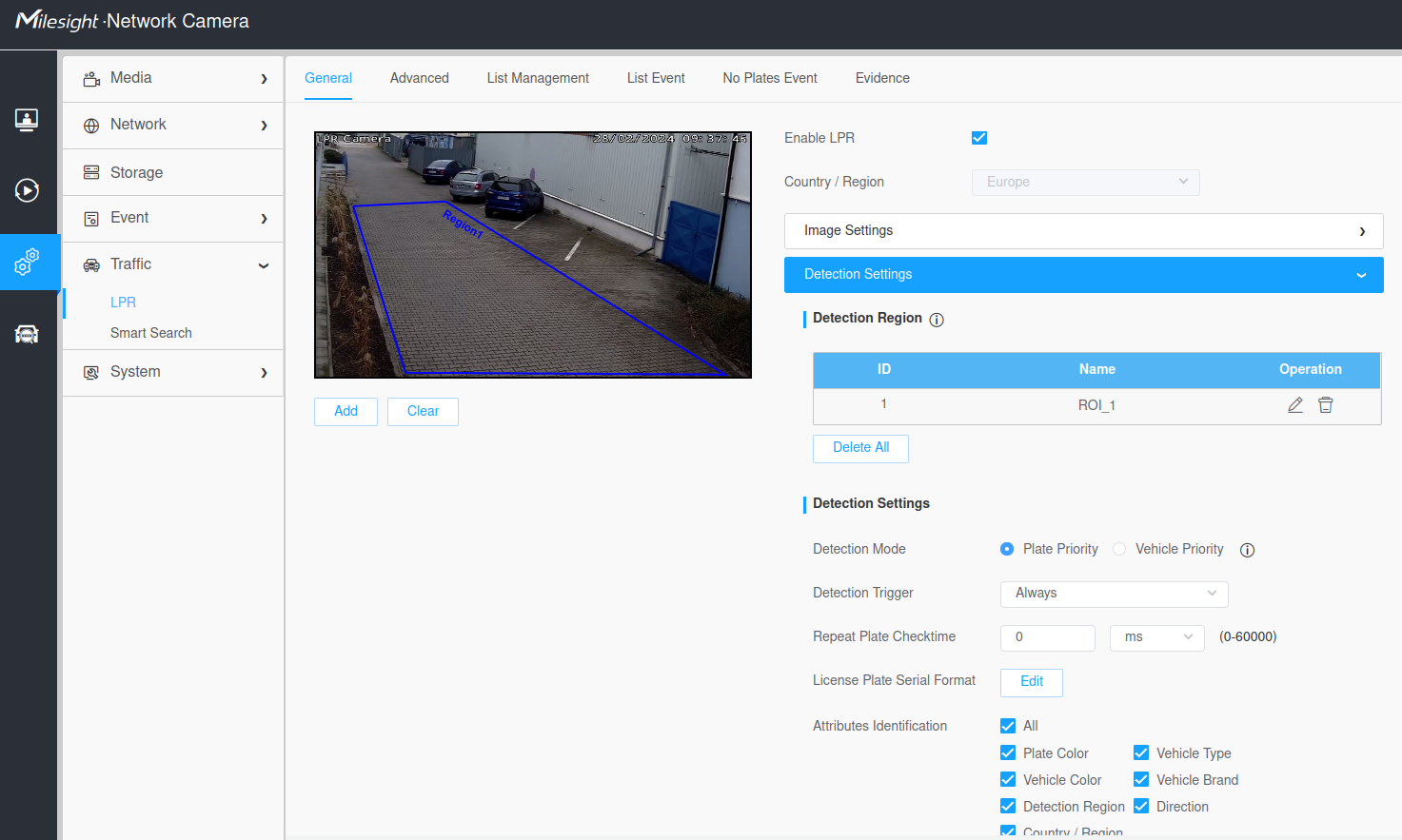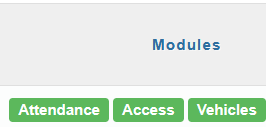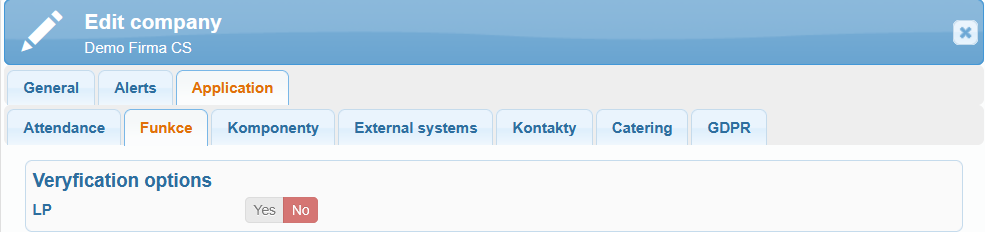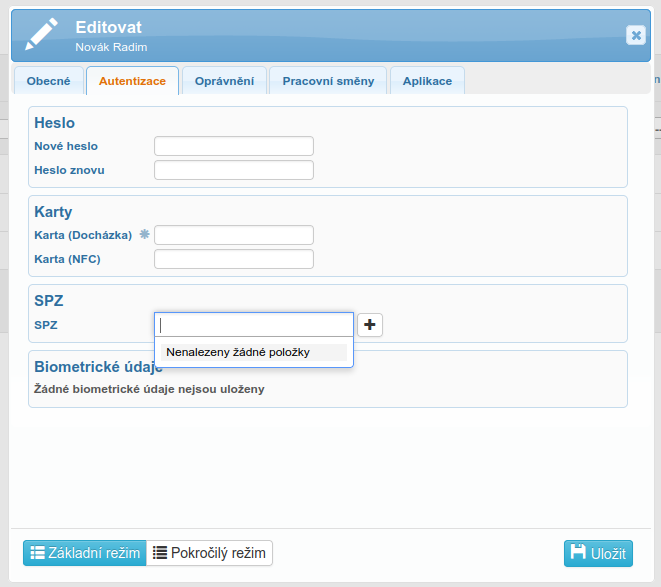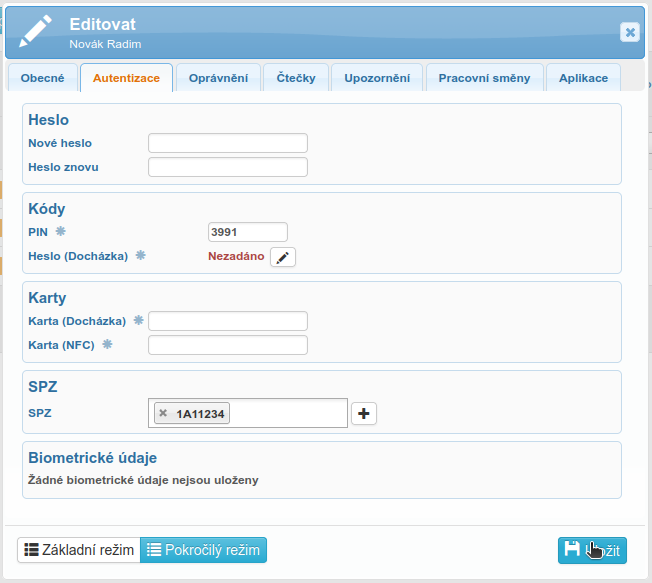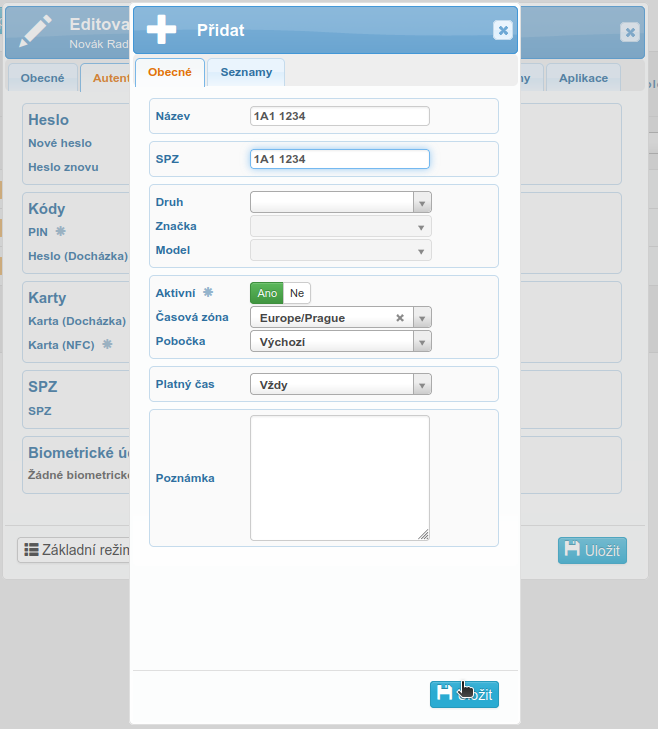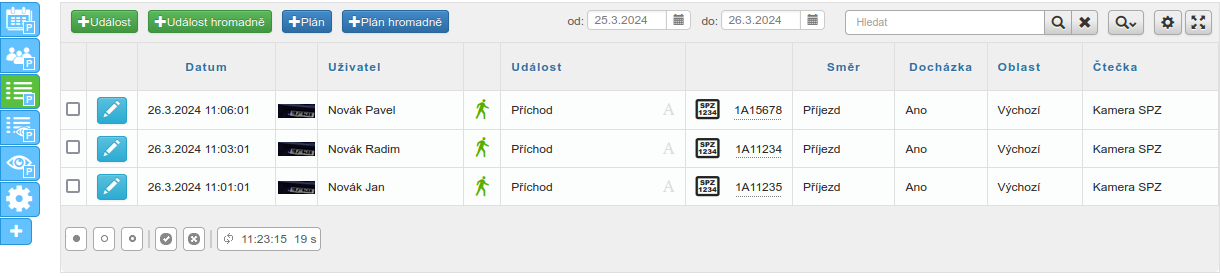The reader is suitable for license plate recognition.
You can find the Milesight MS-C2 camera in our e-shop, or contact your sales representative.
1. Camera activation, password setup, web interface
In the PDF file Activation and Password Setup attached below, you will find instructions for activating the camera, setting up the password, and accessing the camera’s web interface.
2. Camera configuration for communication with SYSDO via the web interface
Enabling HTTP
VPN Communication Setup
Configure the VPN settings as shown in the picture:
VPN Mode: General VPN
Open VPN configuration file: Select the file SYSDO.ovpn
Click the Upload button
You can obtain the SYSDO.ovpn file from technical support.
After a successful connection, VPN Status – Status Connected will be displayed.
Creating a SYSDO user and setting permissions
Definition of the area for license plate recognition and detection settings
Draw the region with your mouse. To draw the area, click on a point in the image with the left mouse button. Select 4 points—the area will automatically connect. Click the Add button below the image. The area will appear in the Detection Region table. The camera will only recognize license plates within this area.
Next, configure the Detection Settings as shown in the image:
Detection Mode: Plate Priority
Detection Trigger: Always
Repeat CheckTime: 0 ms
Attributes Identification: All (check all options)
3. SYSDO configuration in the company
The company must have the Attendance System module in Full mode enabled!
The company must have the Vehicles module in Full mode enabled!
The company must have the License Plate Verification option enabled – technical support can assist you with this setting.
4. Adding camera to SYSDO and edit a camera
The procedure for adding a camera to SYSDO can be found here.
You can find the MAC address in the camera’s web interface: Settings → System → System Setting → System Info → MAC Address.
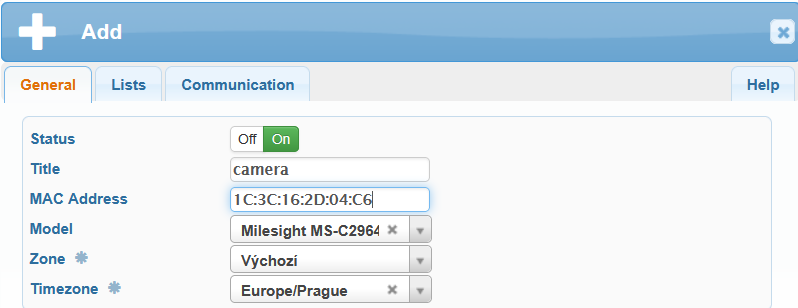
Type of Arrival:
Arrival – Select for an entry camera.
Departure – Select for an exit camera.
Based on Direction – When using a single camera to control a barrier:
Direction toward the camera: Arrival
Direction away from the camera: Departure
Based on Direction (Reversed) – When using a single camera to control a barrier in reverse:
Direction toward the camera: Departure
Direction away from the camera: Arrival
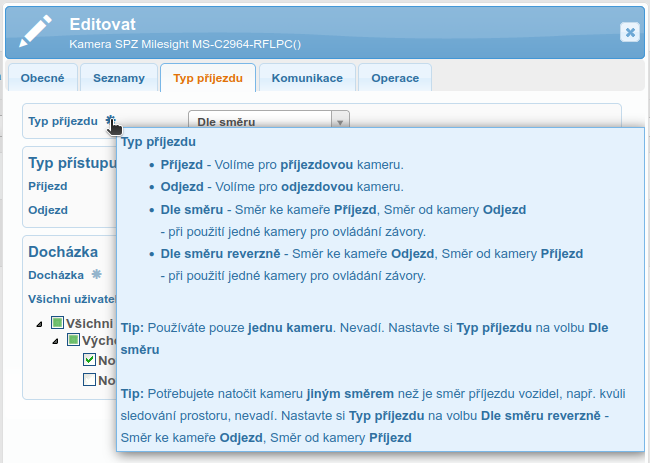
You are using only one camera. No problem. Set the Type of Arrival to Based on Direction.
If you need to point the camera in a different direction than the vehicle arrival direction, for example to monitor the surrounding area, it is not an issue. Set the Type of Arrival to Based on Direction (Reversed) – Direction toward the camera: Departure, Direction away from the camera: Arrival.
Attendance
No – Vehicle arrivals do not affect attendance.
Yes (based on access type) – For selected users in the Attendance list, a vehicle arrival will be counted as a clock-in and the worked time will start. A vehicle departure will be counted as a clock-out and the worked time will stop.
Yes (automatic, based on shift) – For selected users in the Attendance list, the Access Type setting is ignored, and accesses are recorded automatically according to the shift. The procedure for automatic access marking by shift is described below.
The system can intelligently recognize the access type based on the assigned work shift and absence schedules. Simply drive past the camera, and the system will handle the rest.
If a user is marked as absent, the arrival will be recorded as a clock-in. If the user departs during a scheduled break within the shift, the departure will be recognized as a break. If there is an approved request for a medical visit, the system will mark the departure as leaving for the doctor.
Automatic recognition of access types applies only to Entry, Exit, Break, and Doctor visit functions. Other access types must be entered on a terminal that supports them.
If you want to use arrivals for attendance, select Attendance Yes and choose from the Attendance list the users for whom this setting will apply.
If you want to track that a user is already present but do not want their attendance to be counted based on arrivals, select the user only in the Access list.
If the message ‘No users with license plates available.’ appears, you can safely save the camera settings and then assign license plates to users in the user administration (SYSDO – Menu – Administration – Users). After that, return to the camera settings to assign the users.
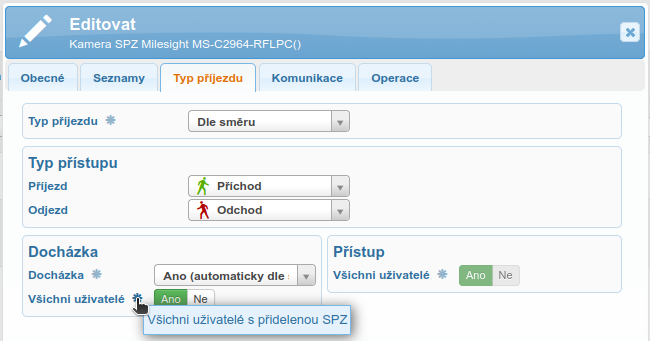
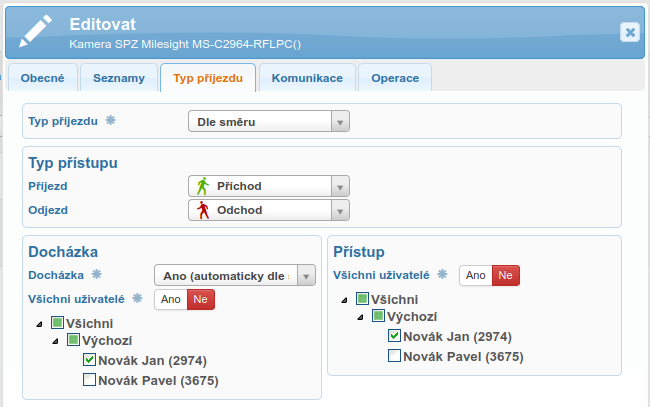
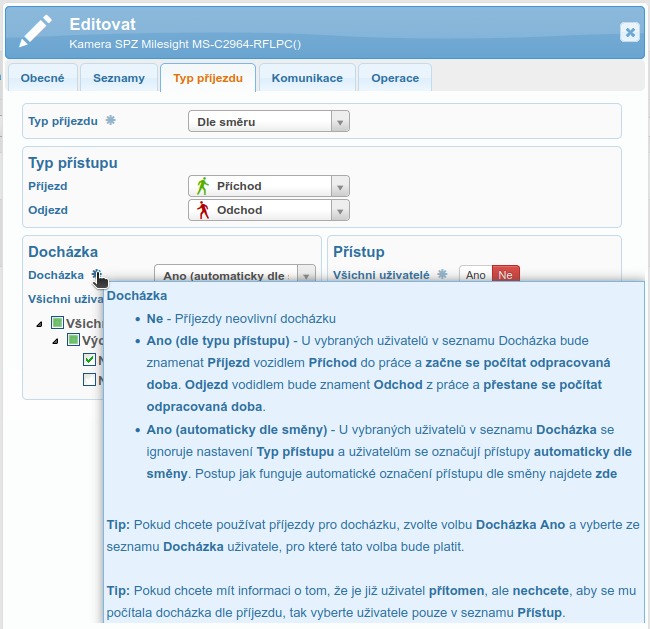
5. Camera communication settings in SYSDO
Set up the Camera Communication as shown in the image:
IP – Enter the camera’s VPN IP address, which can be found in the camera’s web interface: Settings → Network → Advanced → VPN → VPN Status → Local IP, e.g., 10.8.0.2.
Port – Enter the camera’s HTTP port, which can be found in the web interface: Settings → Network → Basic → HTTP → Port. Default is 80.
Login – sysdo (the camera user)
Password – Enter the password for the sysdo user
Click Save and check the communication.