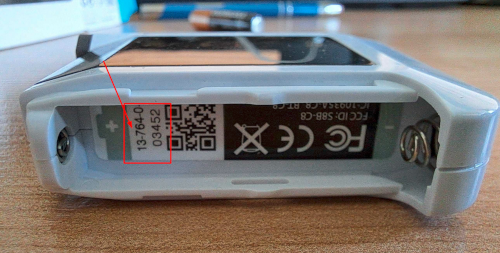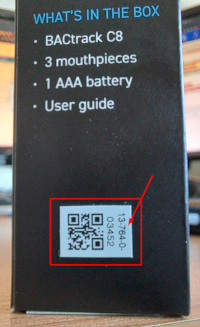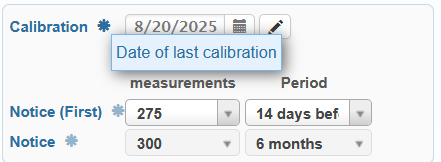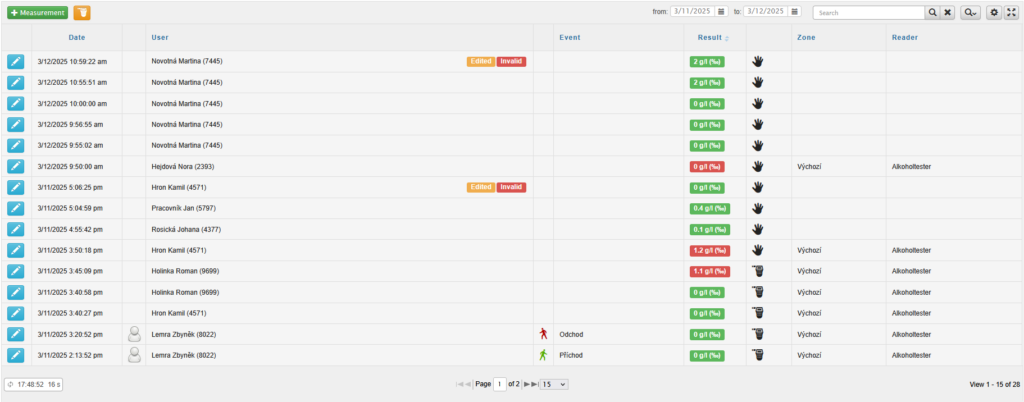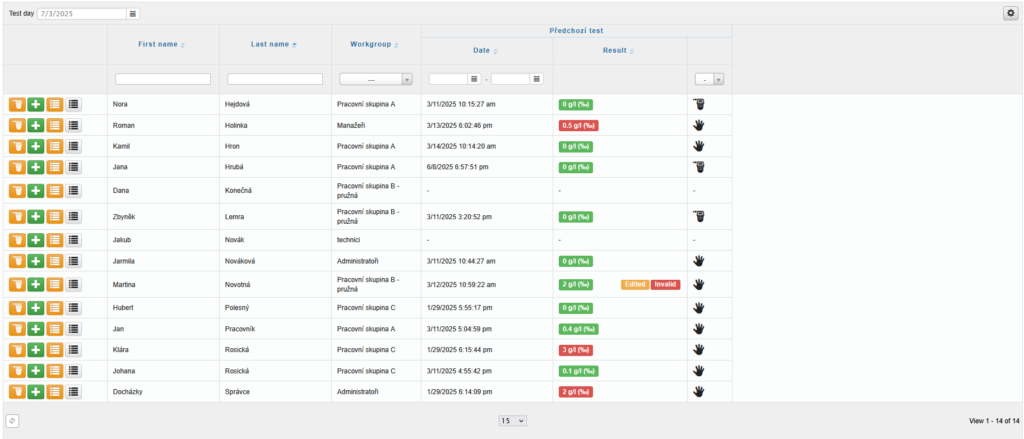Table of contents
- Basic configuration of the BACtrack SYS BT Alcohol tester
- Adding the BACtrack SYS BT Alcohol Tester to SYSDO
- Company settings
- Editing the BACtrack SYS BT Alcohol tester in SYSDO
- Editing user in SYSDO
- Home page – tabs for alcohol testing
- Test rules administration
- Demonstration of the alcohol testing feature in the SYSDO application
- Technical specification (by model type)
- Conditions for accurate measurement
- Calibration
- IMEI Identification

You can find the alcohol tester in our e-shop, or contact your sales representative.
1. Basic configuration of the BACtrack SYS BT Alcohol tester
Instructions
To understand the entire process of connecting the alcohol tester to SYSDO, we recommend carefully reading the full documentation. It is advisable to go through the documentation step by step, chapter by chapter.
Step-by-step diagram
- Company Setup in SYSDO – Alcohol Module (Full Version) + Combination with Other Modules (Attendance System, Access Control System, Vehicles)
- Adding an Alcohol Tester to SYSDO – via the SYSDO mobile app, using the activation code included with the alcohol tester, or through the reader administration using the Add button (you will need the IMEI).
Finding the Alcohol Tester’s IMEI – located under the battery or on the side of the box.
Example: 13-764-0-03452. Setting the Alcohol Tester to App Mode – hold the power button for 3 seconds to turn on, then hold for 7 seconds to change mode.
Pairing the Alcohol Tester with the SYSDO App – the alcohol tester pairs automatically after entering the menu in the app: Menu → Tools → Alcohol Testing. The tester must be near the device running the SYSDO app. The device must have Android version 12 or higher; otherwise, the Alcohol Testing feature is not available.
Device Requirements for the SYSDO Application
To use the Alcohol Testing feature with the BACtrack SYS BT alcohol tester in the SYSDO application, the following minimum hardware and software requirements must be met:
Bluetooth 4.0 or higher
Android 12 or higher
2. Adding the BACtrack SYS BT Alcohol Tester to SYSDO
Adding an Alcohol Tester can be done in three ways:
In the SYSDO mobile app
Using an activation code
In the reader administration panel
1.In the SYSDO mobile app
1. Via the Alcohol Tester Information section
- SYSDO Mobile App – Menu (3 dots in the top right corner) – Tools – Alcohol Testing – button Information
 in the right upper corner.
in the right upper corner. - Alcohol Tester Information – Connection Status: Disconnected.
- Turn on the alcohol tester by briefly holding the button on the front. After a beep, the display will show APP MODE followed by CONNECTED.
- The page in the mobile app will refresh, and a new field labeled ADD TO SYSTEM will appear. Tap on this field.
- A window titled ‘Register Alcohol Tester’ will appear, where you can choose the device name and tap Send.
- In the Alcohol Tester Information section, the SYSDO Status will change to Registered.
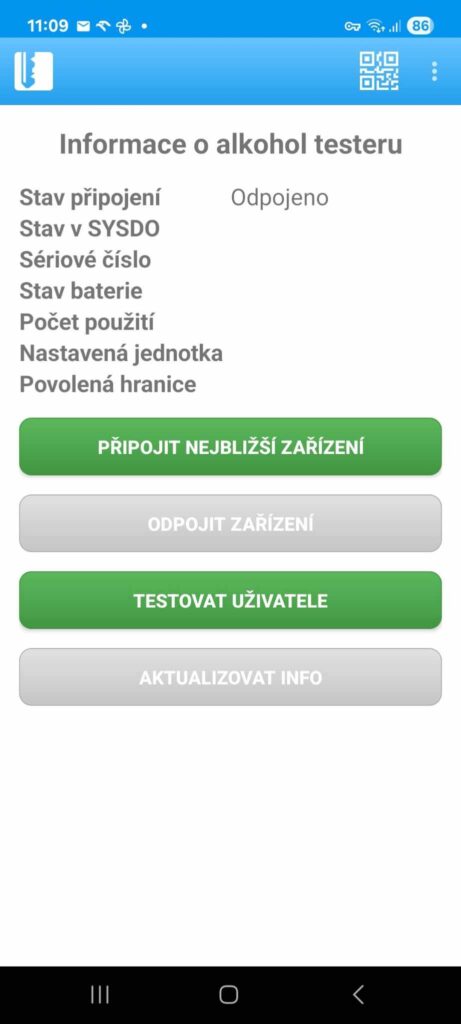
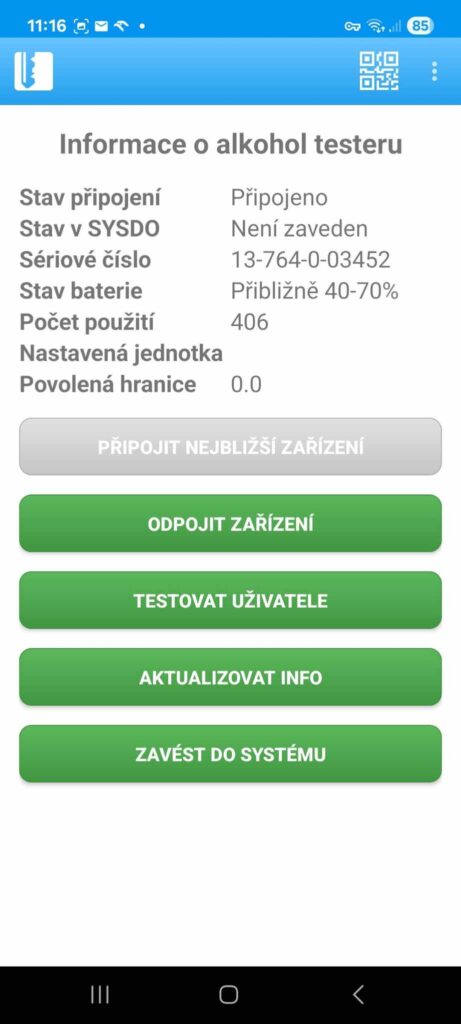
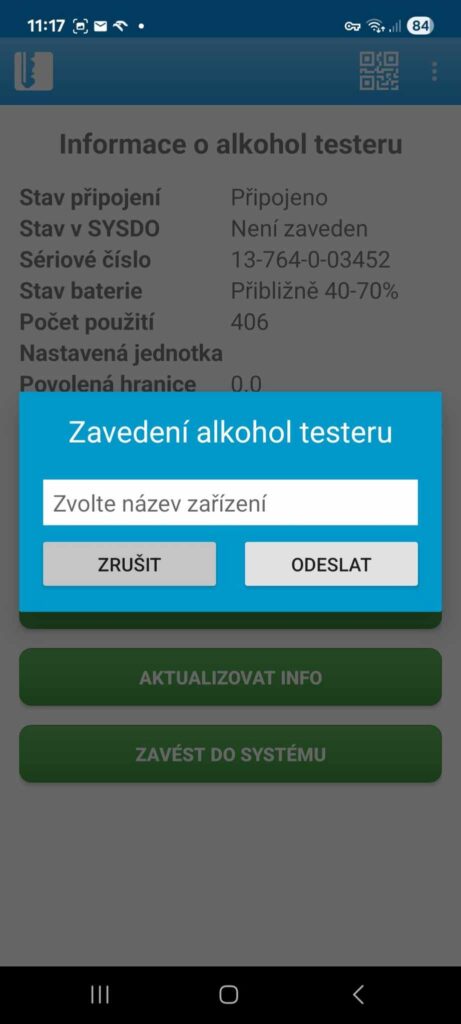
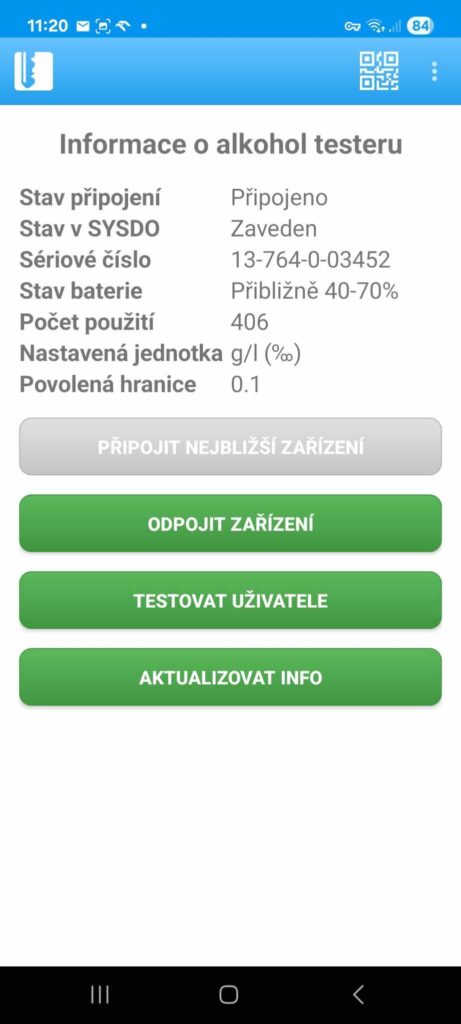
2. Via Tested Users
- Turn on the alcohol tester by pressing and holding the button on the front. After a beep, the display will show APP MODE followed by CONNECTED.
- SYSDO Mobile App – Menu (three dots in the upper right corner) – Tools – Alcohol Testing – tap on the user you want to test – START TEST (a warning will appear: “Alcohol tester is not registered in the system”).
- Tap the field below: ADD TO SYSTEM.
- A window titled Register Alcohol Tester will appear. Choose the device name and tap Submit.
- After successfully registering the device, the message “Alcohol tester successfully registered in the system” will appear.
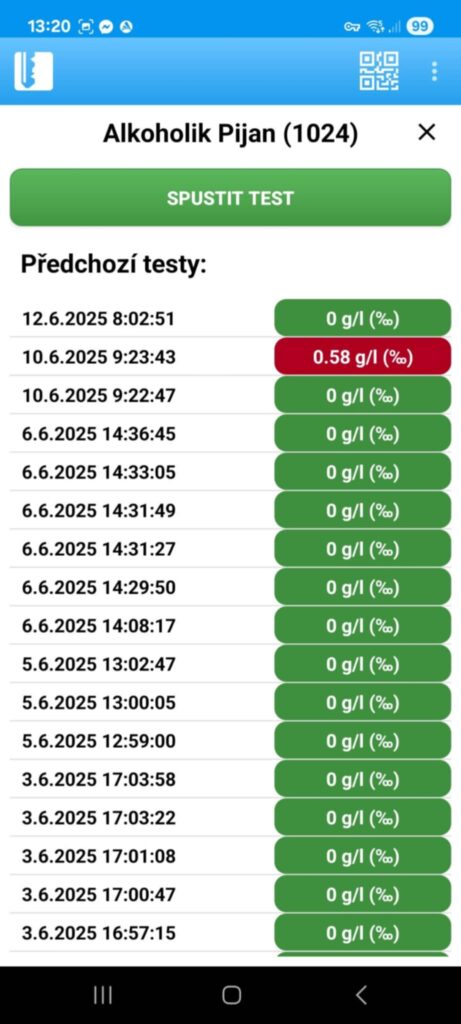
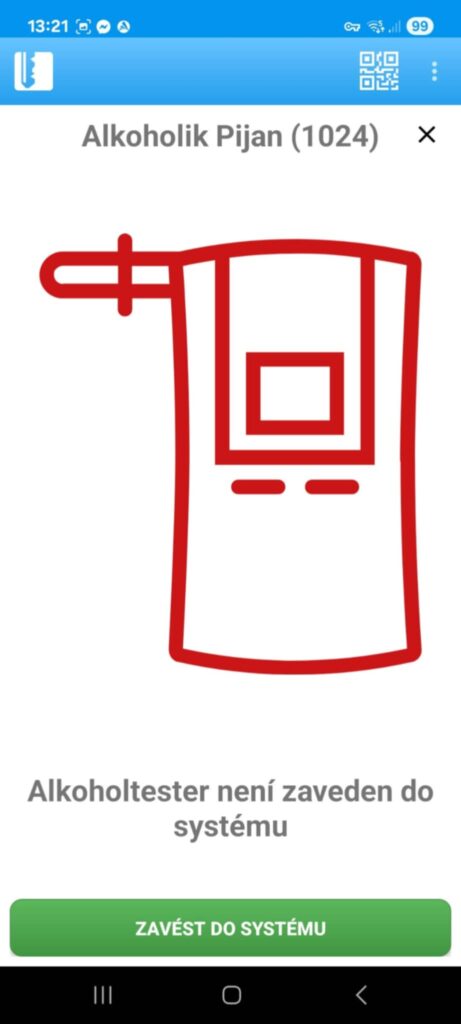
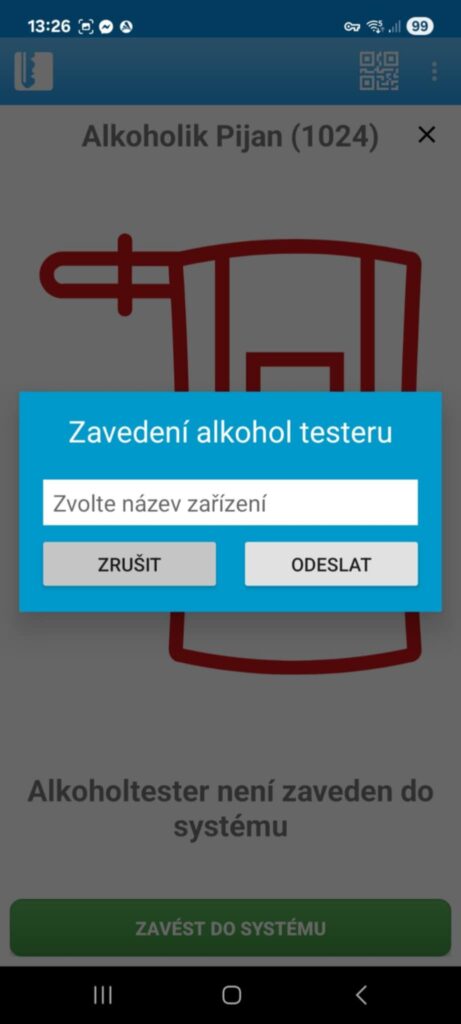
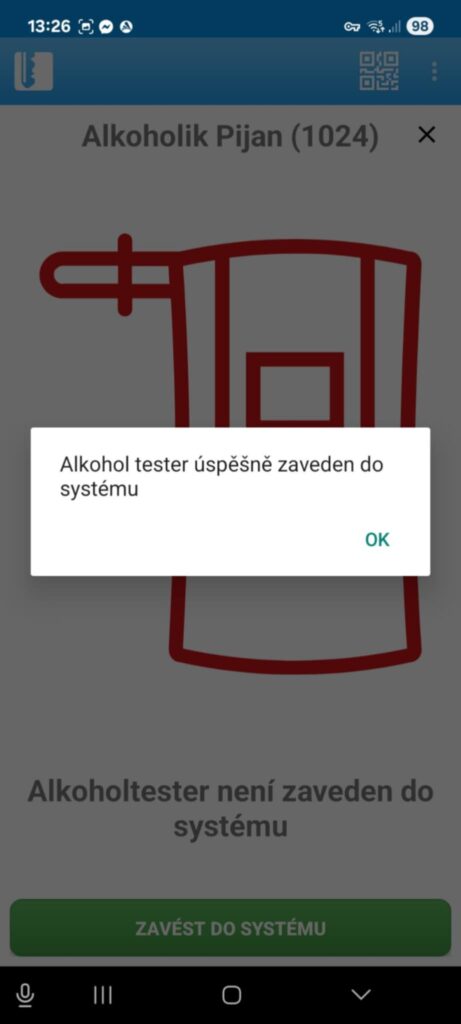
2. Using an activation code
You can find the procedure for adding an alcohol tester to SYSDO using an activation code here.
3.In the Reader Administration
You can find the procedure for adding an alcohol tester to SYSDO in the reader administration here.
3. Company settings
In Administration – Company – Edit ![]() , you need to enable one of the following options for the company:
, you need to enable one of the following options for the company:
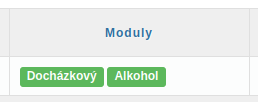
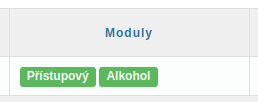
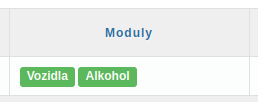
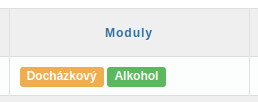
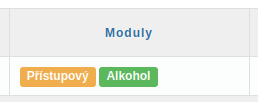
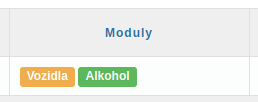
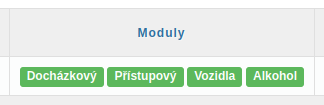
With this setting, technical support will assist you.
4. Editing the BACtrack SYS BT Alcohol tester in SYSDO
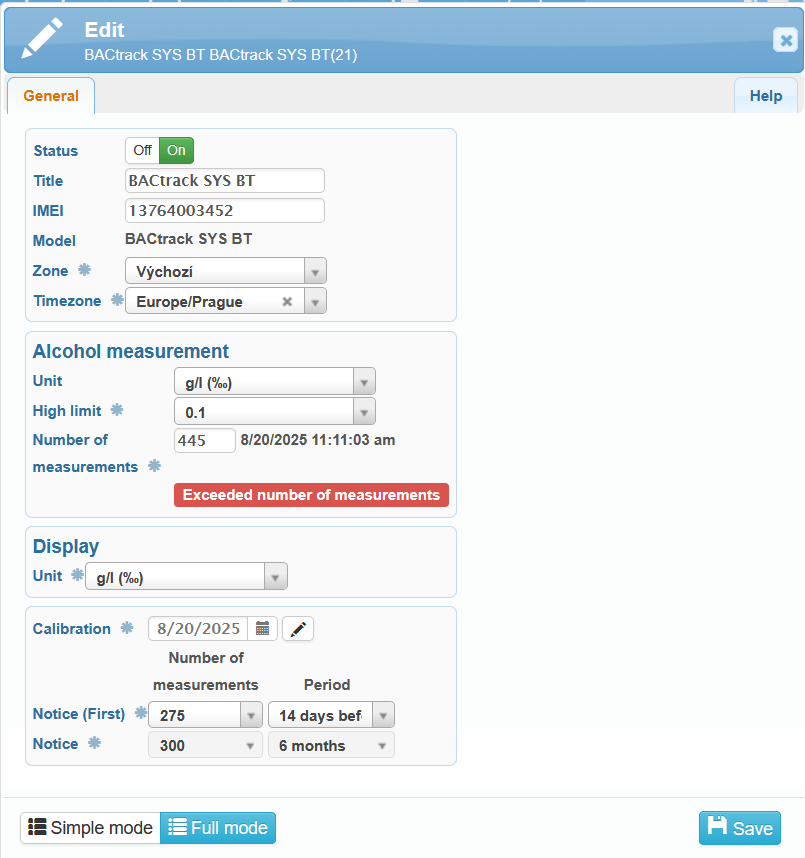
How to find the IMEI number is explained in the chapter “Finding the IMEI.“
High limit
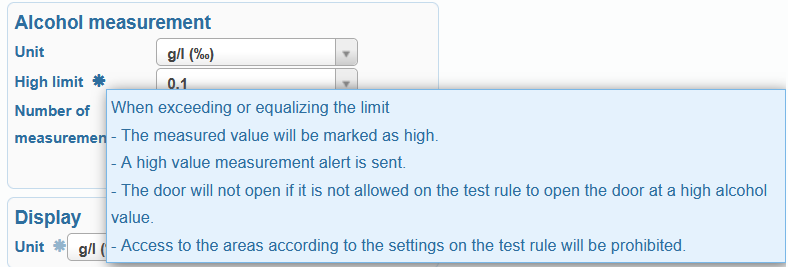
When the limit is met or exceeded:
The measured value will be marked as high.
A notification about the high measurement will be sent.
Doors will not open unless the test rule permits opening doors at high alcohol levels.
Access to areas will be blocked according to the settings in the test rule.
Calibration
When adding a new alcohol tester, the date of the last calibration will be filled in automatically. Information on when the alcohol tester needs to be calibrated can be found later in the Calibration chapter.
5. Editing user in SYSDO
First, in Administration – Users, set the alcohol testing permissions for specific users. After that, you can enable the sending of notifications.
Alcohol Testing Permissions
In the User edit section, under the Permissions tab, you can set permissions for alcohol testing either for all users (option Yes), for only selected users or only for users under their supervision (option Only view).
The Only view option is only visible if the user has Monitoring enabled.
This permission allows the following:
Alcohol testing using the SYSDO mobile app
(Menu – Tools – Alcohol Testing)Reports: Alcohol Testing Overview
Home: Two new tabs for alcohol testing – Preview alcohol testing and Alcohol Testing
Administration of testing rules: In the Administration menu, two new items appear: Alcohol Testing and Alcohol Testers
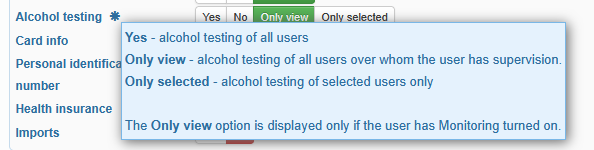
Alcohol Testing Notification
In the User edit section, under the Alerts tab, you can configure notifications for High alcohol content and Alcohol tester calibration.
The user can also enable receiving notifications in the SYSDO mobile app by checking the corresponding box.
- High alcohol content – If the Yes option is selected, the user will receive a notification that the tested user has recorded an alcohol level exceeding the set limit.
- Alcohol tester calibration –
Two notifications are sent:
A notification is sent to the user when the number of measurements performed is exceeded or x days before the maximum allowed time for calibration expires.
A notification is sent to the user when the maximum number of measurements is exceeded or the maximum time allowed for calibration of the alcohol tester sensor has expired.
- Alcohol testing not performed – if the option Yes is selected, the user will receive a notification that the scheduled alcohol test was not performed, meaning the prompted user did not complete the test.
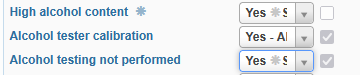
6. Home page – tabs for alcohol testing
On the Home page, you will find two new tabs for alcohol testing:
7. Test rules administration
In the Administration menu, you will find two new items:
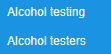
The Alcohol Testing item contains settings for the frequency of alcohol testing for work groups, users, and zones.
Alcohol Testers contains an overview of alcohol testers and their calibrations.
8. Demonstration of the alcohol testing feature in the SYSDO application
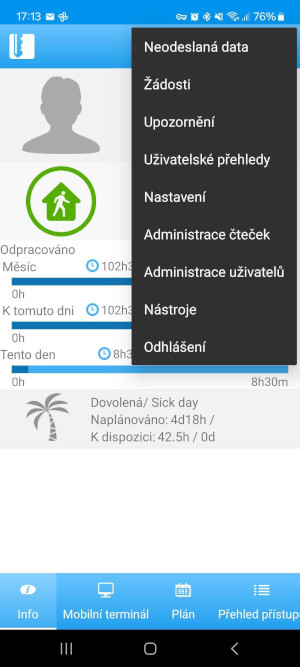
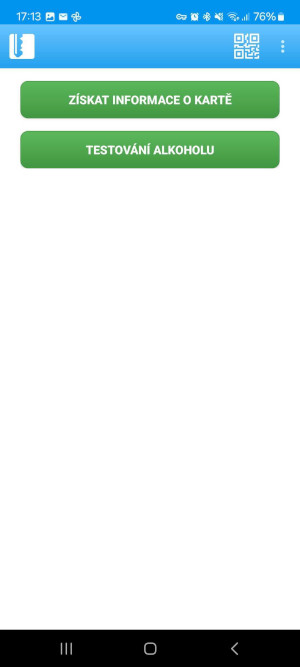
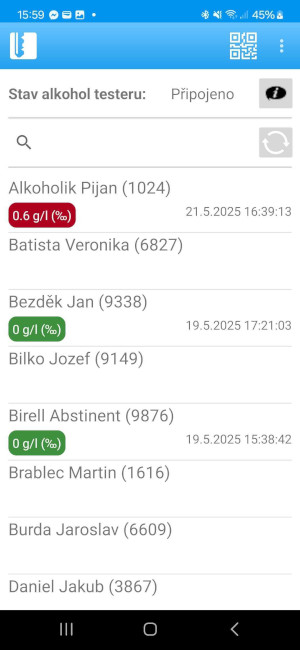
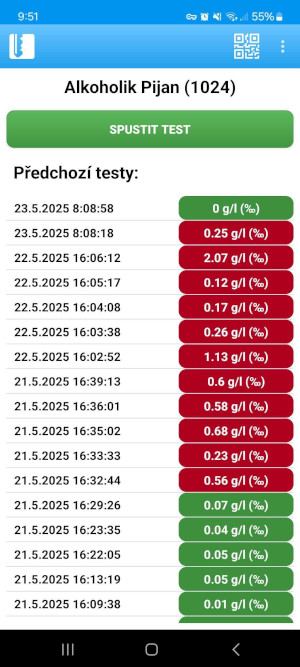
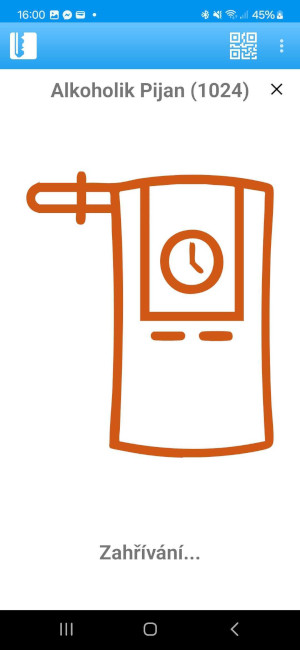
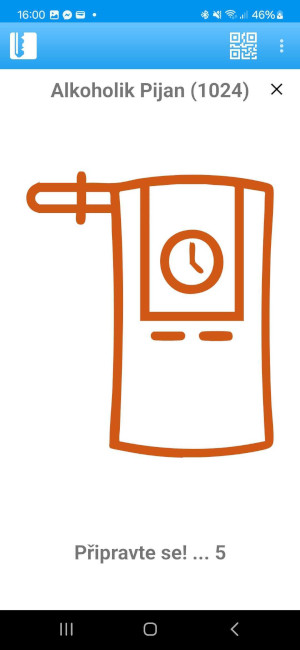
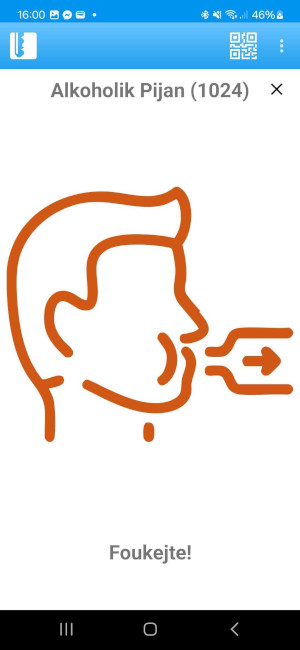
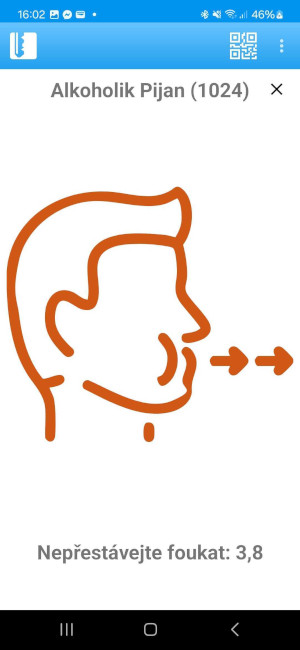
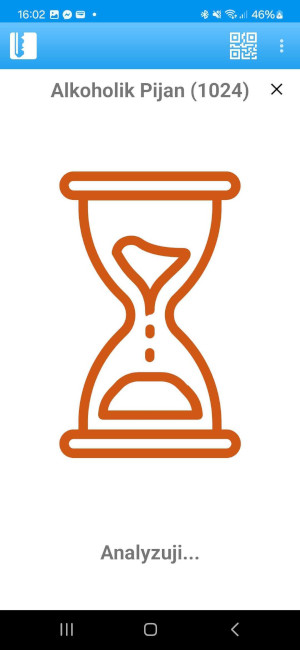
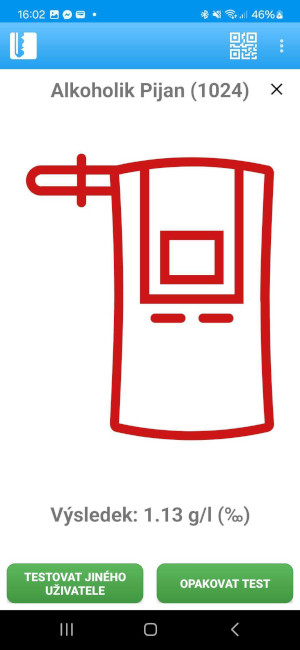

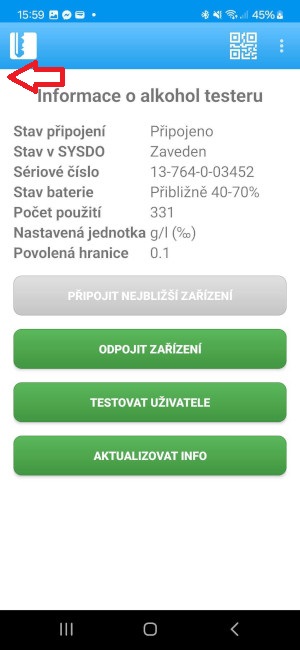
9. Technical specification (by model type)
- 3 spare mouthpieces included – the mouthpieces are made of hygienic plastic, easily detachable, washable, and can be reused if needed. Cleaning requires only soapy water, rinsing, and air drying. The mouthpieces do not affect the accuracy or operation of the alcohol tester and facilitate safe testing in groups.
- Battery: 1 AAA / rechargeable battery via included micro USB cable (PRO model)
- Sensor technology: BluFire® with electrochemical sensor and Xtend® fuel cells
- Warm-up time: 5–10 seconds, 10–20 seconds (Mini model)
- Blowing time: 5 seconds
- BAC range: 0.000 – 0.400% BAC (values in per mille are ten times higher, e.g., 0.13% BAC = 1.3‰). By default, the device displays measurement values in % BAC. After pairing the alcohol tester with the SYSDO application, the measurement units switch to those set in SYSDO.
- Sensor accuracy: +/- 0.005 to 0.050% BAC
- Response time: 10–20 seconds
- Operating temperature: 0–40°C
- Calibration: calibrated at the factory; further calibration is required after 6 months, depending on usage intensity (PRO model after 6–12 months).
ZeroLine® technology – estimates when the BAC level will return to zero
BluFire® Fuel Cell technology with electrochemical sensor
Precise measurement is ensured thanks to the patented Xtend® Fuel Cell technology. It uses a special electrochemical sensor that draws an exact amount of air into the fuel cell, where alcohol is converted into an electric current. The amount of alcohol in the blood is then determined based on the generated current. The sensor is able to detect only ethanol and is therefore not affected by other chemicals, unlike testers with semiconductor sensors.
10. Conditions for accurate measurement
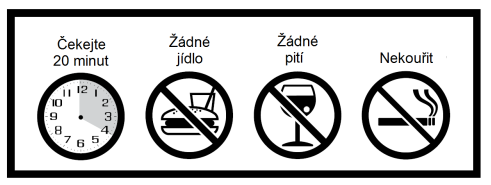
Precautions
Wait at least 20 minutes after eating, drinking, or smoking before starting the measurement. Failure to observe this waiting time may cause inaccurate readings and damage to the sensor.
Do not blow smoke, food, or liquids into the tester, as this may damage the sensor.
Do not test in areas with strong wind, smoke, or where large amounts of alcohol are being consumed.
Avoid testing in the presence of substances containing methyl alcohol, isopropyl alcohol, or acetone. These substances may interfere with the measurement results.
Replace the AAA alkaline battery when the battery indicator icon shows only one bar. WARNING: Using the wrong type of battery may cause explosion. Dispose of used batteries according to the seller’s instructions.
Send the tester for regular calibration as needed (see section 3.3 Calibration).
The BACtrack BT tester is intended for use only within the temperature range of 0°C to 40°C.
Measurement results from this tester cannot be used in court.
Do not use the BACtrack BT tester as a tool to determine whether you are fit to drive or perform any other hazardous activity.
Do not drink and drive. Always have a sober driver when consuming alcohol.
11. Calibration
When is it necessary to calibrate the alcohol tester?
If the alcohol tester does not display any results, test results are inconsistent, or the values are unusually high or low, the device should be professionally calibrated.
The BACtrack SYS BT alcohol tester needs calibration every 6 months (6–12 months for the PRO model).
However, usage frequency must always be taken into account. If the alcohol tester is used daily, calibration will likely be required sooner.
To ensure optimal performance, all alcohol testers must be regularly calibrated. Failure to calibrate within the recommended time frame may damage the sensor.
Also, keep in mind that if the device is not used for an extended period (about 4–5 weeks), the sensor may dry out. Therefore, breathe into the device at least once a month to keep the sensor in good working condition.A detailed description of calibration can be found on the manufacturer’s website.
12. IMEI Identification
The IMEI is required to connect with SYSDO.