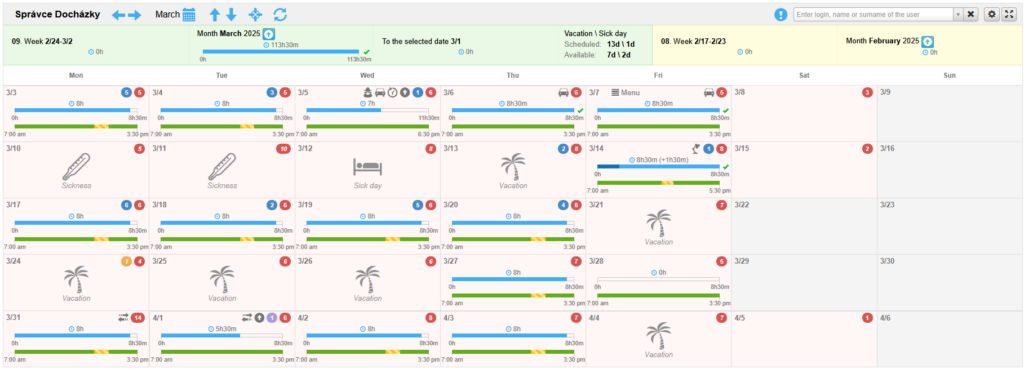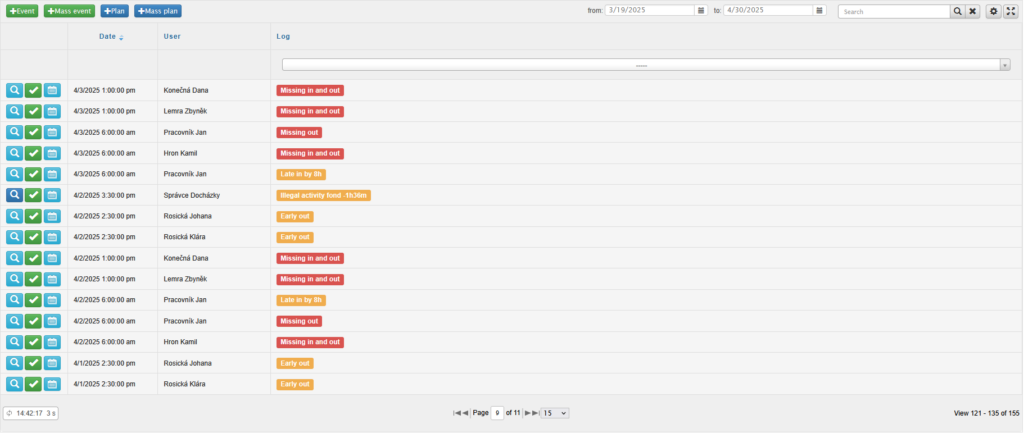The SYSDO system monitors work shifts, and if a user fails to register the required event (access) at the scheduled time, or if the event occurs outside the planned time (with the option to set a time tolerance), a notification (email) is sent to both the user and their supervisor. At the same time, an error is recorded in the system.
Error correction is only possible with the appropriate permissions (attendance administrator, i.e., a user with monitoring of other users).
After clicking on  – Show errors all users, the attendance administrator will see the errors of all users for the selected day marked with a red circle in their schedule.
– Show errors all users, the attendance administrator will see the errors of all users for the selected day marked with a red circle in their schedule.
By clicking on the red circle with a number (indicating the number of errors), a detailed view of those errors will appear.
For displaying all user errors, it is recommended to use the List of errors tab.
Types of errors
You can correct an error by clicking the Correct button (![]() ). The available correction methods will depend on the type of error.
). The available correction methods will depend on the type of error.
For each correction, you can specify whether it should be counted as a user error. If the option Count as user error is set to Yes, the corrected error will be included in the Overview of errors in the attendance report.
You can also add your own comment to each error correction.
An error occurs when a user has an access type with the entry function (arrival) after the start of the fixed part of the shift (i.e., the user arrives to work later than scheduled).
Correction methods:
Add vacation – Adds vacation time to cover the period the user was absent from work.
Add sick day* – Adds a sick day to cover the time the user was absent from work.
Add doctor leave – Adds a doctor’s appointment plan at the beginning of the workday.
Add business leave – Adds a business trip plan at the beginning of the workday.
Fix later – Postpones the correction of the error (marked in purple).
I know about it – Removes the error from attendance, and the missing work time is not counted toward total worked hours.
Forgive – Removes the error from attendance, and the missing work time is counted toward total worked hours.
Add compensation after working time – Adds a substitute work plan after the scheduled shift. The duration is automatically generated based on the number of missed hours.
- Add before on working time – Adds a substitute work plan before the scheduled shift. The duration is automatically generated based on the number of missed hours.
- Add anywhere – Adds a substitute work plan for a custom time. Only the start (date and time) is entered; the end is automatically calculated based on the missing work time.
* Sick days must be enabled in Administration – Company – edit company – Application tab – Attendance tab – Attendance types subtab.
An error occurs when the user has an access type with the exit function and leaves before the end of the fixed working period (i.e. leaves work earlier than they should).
Correction options:
- Add sick day – Adds a sick day to cover the period when the user was not at work.
- Add compensation after working hours – Adds a substitute work plan after working hours. The duration is generated automatically based on the hours missed.
- Add compensation before working hours – Adds a substitute work plan before working hours. The duration is generated automatically based on the hours missed.
- Add compensation – Adds a substitute work plan for a selected period. Only the start (date and time) is entered; the end is calculated based on the missing work time.
- Fix later – Postpones the correction to be handled later (marked in purple).
- I know about it – Removes the error from the attendance record, and the missing work time is not counted in total worked hours.
- Forgive – Removes the error from the attendance record, and the missing work time is counted in total worked hours.
* Sick days must be enabled in Administration – Company – edit company – Application tab – Attendance tab – Attendance types subtab.
The error occurs when a user selects an access type with the Pause function during a time period where no break is scheduled in the user’s work plan.
In the case of smoking breaks, the error also occurs if smoking breaks are not allowed in the shift settings.
Correction options:
Add compensation after working time – Adds a substitute work plan after the scheduled shift. The duration is automatically generated based on the number of missed hours.
- Add before on working time – Adds a substitute work plan before the scheduled shift. The duration is automatically generated based on the number of missed hours.
- Add anywhere – Adds a substitute work plan for a custom time. Only the start (date and time) is entered; the end is automatically calculated based on the missing work time.
Fix later – Postpones the correction of the error (marked in purple).
I know about it – Removes the error from attendance, and the missing work time is not counted toward total worked hours.
Forgive – Removes the error from attendance, and the missing work time is counted toward total worked hours.
The error occurs when a user spends more time on a break than the break duration defined in the work schedule. If the work schedule type is flexible work, the break tolerance set in the work shift is also taken into account.
Correction options:
Add compensation after working time – Adds a substitute work plan after the scheduled shift. The duration is automatically generated based on the number of missed hours.
- Add before on working time – Adds a substitute work plan before the scheduled shift. The duration is automatically generated based on the number of missed hours.
- Add anywhere – Adds a substitute work plan for a custom time. Only the start (date and time) is entered; the end is automatically calculated based on the missing work time.
Fix later – Postpones the correction of the error (marked in purple).
I know about it – Removes the error from attendance, and the missing work time is not counted toward total worked hours.
Forgive – Removes the error from attendance, and the missing work time is counted toward total worked hours.
- Find in invalid entries – You can find the access among the invalidated accesses.
- Add access – You can manually add an access.
The error occurs when a user has a fixed working schedule but no access type with the entry (arrival) function is recorded during this period — only an access type with the exit (departure) function is present.
Correction options:
- find in invalid entries – You can find the access among the invalidated accesses.
- add access – You can manually add an access.
- fix later – Postpones the correction of the error (marked in purple).
The error occurs when a user has a fixed work schedule but does not have an access type with the Exit function recorded during that time — only an Entry type is present (arrival is recorded, but no departure).
Correction options:
- find in invalid entries – You can find the access among the invalidated accesses.
- add access – You can manually add an access.
- fix later – Postpones the correction of the error (marked in purple).
The occurrence of this error is affected by the Departure Delay (Administration – Work Shifts), i.e. the period after the end of the shift during which the employee must leave the workplace. If the employee does not leave within this time, a “No Departure” error is generated.
The error occurs when a user has a fixed working schedule and no accesses are recorded during that time (i.e., the user is not at work when they are supposed to be).
Correction options:
Vacation – adds vacation time based on the start and end of the work shift.
Sick day* – adds a sick day based on the start and end of the work shift.
Sickness – adds illness time based on the start and end of the work shift.
Compensation – adds a compensatory work plan for a selected period; only the start (date and time) of this plan is entered, the end is calculated based on the required working hours.
Add doctor leave – adds a doctor’s appointment at the start of the work shift.
Add business leave – adds a business trip plan at the start of the work shift.
Paid leave – adds paid leave based on the start and end of the work shift.
Unpaid leave – adds unpaid leave based on the start and end of the work shift.
Family care – adds a family care plan based on the start and end of the work shift.
I know about it – this option removes an error in attendance.
Fix later – this option postpones the error to be fixed later (marked in purple).
Find in invalid entries – you can search for accesses among invalidated entries.
Add accesses – you can manually add accesses.
* Sick days must be enabled in Administration – Company – edit company – Application tab – Attendance tab – Attendance types subtab.
An error occurs if a user enters an access type with the Doctor function but does not have a doctor plan entered in their attendance.
Correction options:
- Approve leave to doctor – adds a doctor plan.
- Fix later – Postpones the correction of the error (marked in purple).
It is possible to use the access type with the Free Doctor function. If users enter this access type without having a doctor plan scheduled, no error is generated.
The error occurs if the user spends more time at the doctor’s than is set in the work schedule.
The time spent at the doctor’s also includes the flexible part of the shift, if allowed in:
Administration → Users → edit user → Application → Attendance → Others → Flexible shift section → Plan is included also in flexible work time (Doctor, Business trip).
Correction options:
Extend doctor plan – removes the error in attendance; the missing working time is counted as worked time.
Fix later – postpones the correction; the error is marked in purple.
I know about it – Removes the error from attendance, and the missing work time is not counted toward total worked hours.
This error may occur if both the start and the end of the doctor’s visit are entered when planning the event.
The option to enter both start and end can be enabled here:
Administration → Company → edit company → Application → Attendance → Attendance types → Doctor settings → option “Start and end”.
An error occurs if a user enters an access type with the Business leave function but does not have a business trip plan entered in their attendance.
Correction options:
- Approve business leave – adds a business trip plan.
- Fix later – Postpones the correction of the error (marked in purple).
An error occurs when a user has worked less than the required amount.
The “work to be completed” balance is the sum of all required working hours set in the work shift for a specific plan type, over a defined Balanced interval.
Balanced interval:
- day – daily fund control
- week – weekly fund control
- month – monthly fund control
- 26 weeks – quarterly fund control
- year – yearly fund control
Correction options:
- Transfer missing fund– automatically transfers the calculated missing balance to the next compensation period.
An error occurs if a user has not worked the required amount of time on activities.
The Activity ideal fund is the minimum total of all required activity values set in the work shift for the specific plan type on the given day.
Conversely, the Activity maximum fund should not be exceeded.
Correction options:
- I know about it – Removes the error from attendance, and the missing work time is not counted toward total worked hours.
The error occurs if the user enters an access type with the Home office function but does not have a Home office plan entered in their attendance schedule.
Correction options:
- Fix later – Postpones the correction to be handled later (marked in purple circle)
Approve Home office – adds a Home office plan
Add plan Home office – adds a Home office plan
The error occurs if the user does not have an access type with the Emergency function entered, while an Emergency plan is included in their attendance schedule.
Correction options:
- Add access – adds the Emergency access type.
- Fix later – Postpones the correction to be handled later (marked in purple circle).
This error may occur if the option “Access (Yes) – Before the start of the plan, an Emergency access must be entered, otherwise the error “Missing emergency” will be generated” is enabled in the following settings:
Administration – Company – edit company – Application – Attendance tab – Attendance types sub-tab – Emergency.
Unresolved attendance errors are also displayed in reports. Cells (in the Monthly summary) or rows (in the Monthly summary individual) are highlighted in red or orange in the HTML version of the report.
When you hover your mouse over the cell or row, a tooltip appears showing the name of the error.
FAQ
The employee has terminated their employment, no longer comes to work, and the attendance error "No check-in or check-out" still appears. How can I prevent such attendance errors from being generated?
You need to enter the employee's termination of employment into the system. This process consists of three steps:
- (Optional) Set the Valid To value in the work shift assignment edit window.
- Set the Departure date in the user’s profile.
- Change the Active status to No.
Why didn't the employee receive an email about the error?
First, make sure the email address is filled in under General, section Contacts in the user’s profile.
Next, go to the Notifications tab located in the company settings, workgroup settings, and user settings.
In the Attendance Errors section, check the box for Send email.
The user settings can inherit the configuration from the workgroup settings, and the workgroup can inherit from the company settings. The company may also inherit settings from a parent company.
Also check whether the email was moved to the SPAM folder.
Attendance administrators do not receive error emails by default. However, in the user’s profile, you can configure notifications to be sent to a different email address.