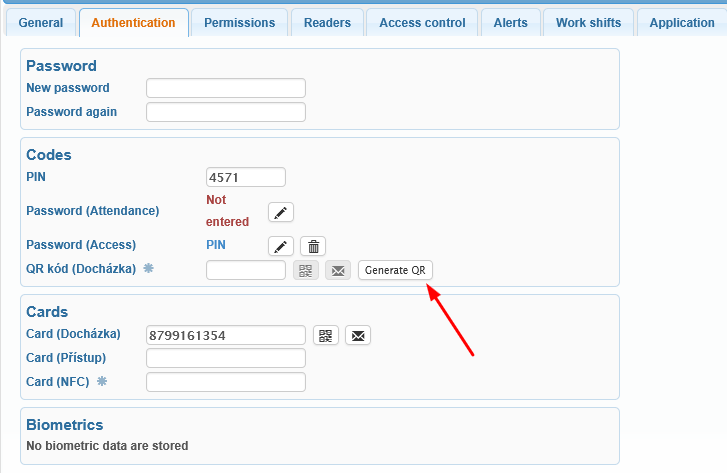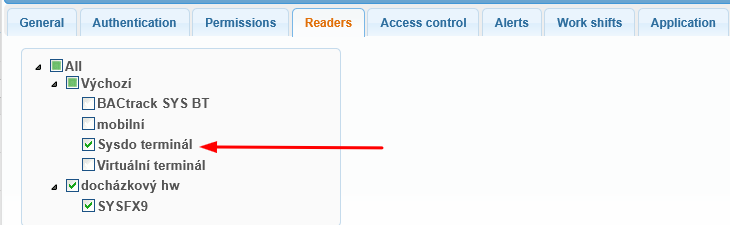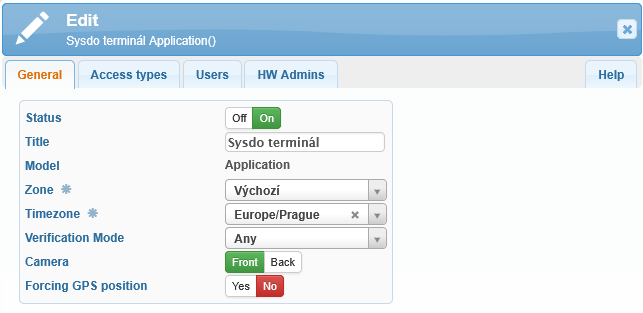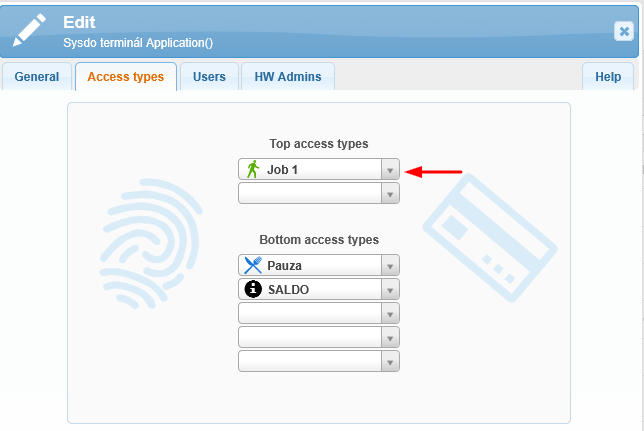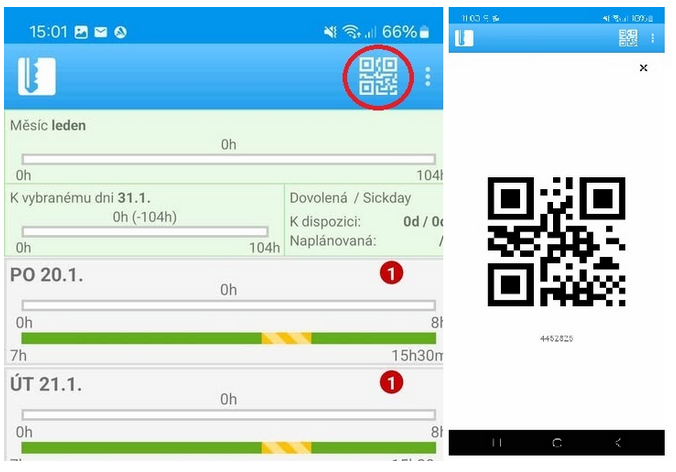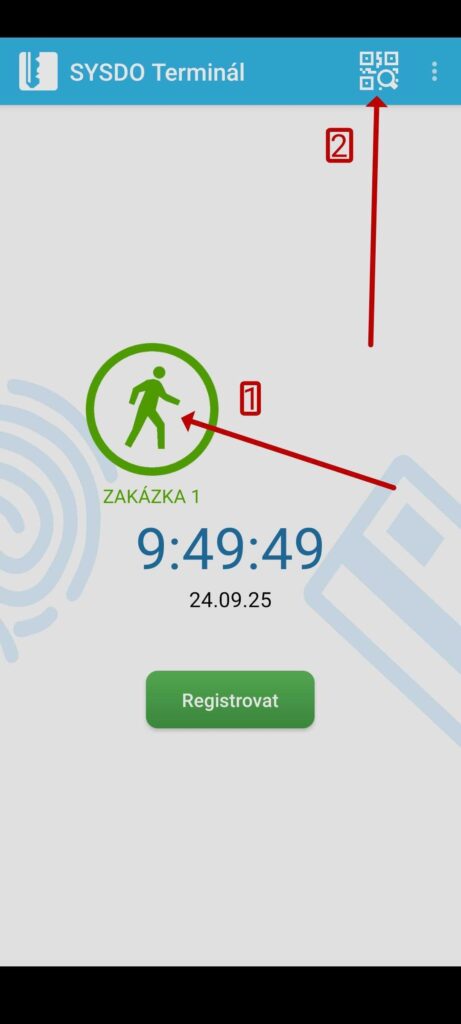This procedure is suitable, for example, for temporary workers assigned to specific jobs. A worker with an assigned QR code shows it to their supervisor. The supervisor scans the code using their phone, which records the worker’s check-in for the given activity.
Quick guide to creating and using an application terminal for QR code verification:
Assign a QR code to the user.
Install the SYSDO app on the user’s mobile phone and pair it with the SYSDO server.
Install the SYSDO app on the supervisor’s mobile phone and pair it with the SYSDO server.
Create an Access Type (In) and an activity (e.g., job number) and pair them.
Assign a QR code to the user
The user (temporary worker) must be assigned a QR code. This code is generated after adding or editing the user in:
Administration → Users → Authentication tab → Codes section → QR Code (Attendance) → Generate QR Code ![]() .
.
It is also necessary to assign the user (temporary worker) to a reader. This is set in the Readers tab, where you select the appropriate application terminal (in this example named SYSDO Terminal).
Create an access type and an activity and pair them
First, you need to create an Access Type that corresponds to the required task.
Administration → Access Types → Add.
In the dialog window, fill in:
Access Type – select In
Title – e.g., Job 1
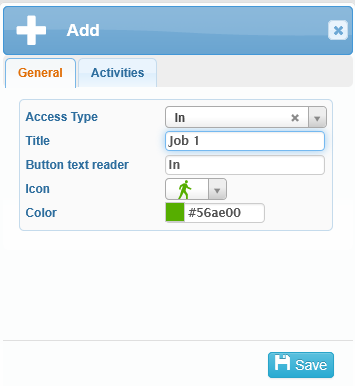
Next, create a new Activity in Administration → Activities → Add with one attribute of type Monitored time.
Then, pair it with the previously created access type Job 1 using the Access field.
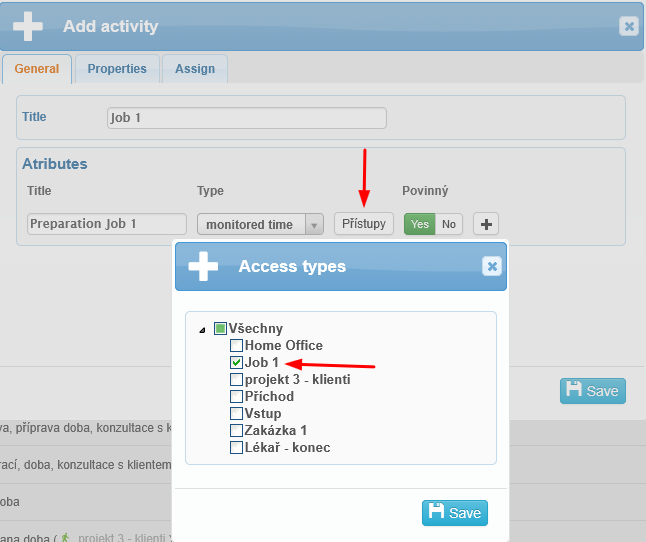
Assign the new access type to the application terminal
Then, create a reader of the Application model in Administration → Readers → Add/Edit and assign it the access type Job 1.
Verify users via QR code
In the SYSDO mobile app, the temporary worker will see a QR code icon in the top right corner within one minute after saving the user edit.
When the worker taps the icon, the QR code is displayed, which can then be used for verification via the SYSDO Terminal mobile application.