1. Adding Terminals to SYSDO
First, add new readers in Administration – Readers:
- Mobile
- Application
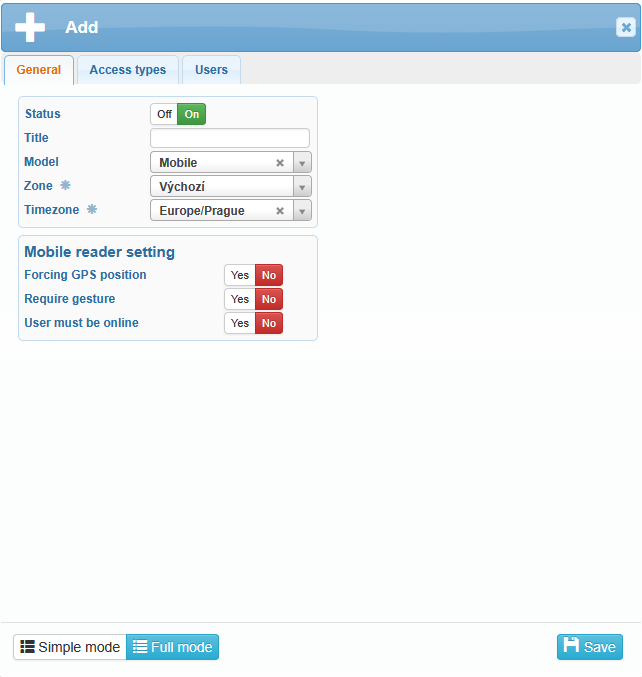 The mobile application is used to register NFC cards to individual users. It is operated by an administrator or a supervised user. The SYSDO terminal application is used to verify the registered cards.
The mobile application is used to register NFC cards to individual users. It is operated by an administrator or a supervised user. The SYSDO terminal application is used to verify the registered cards.
After creating the application reader, select in the Access Types tab which buttons will be available during user verification.
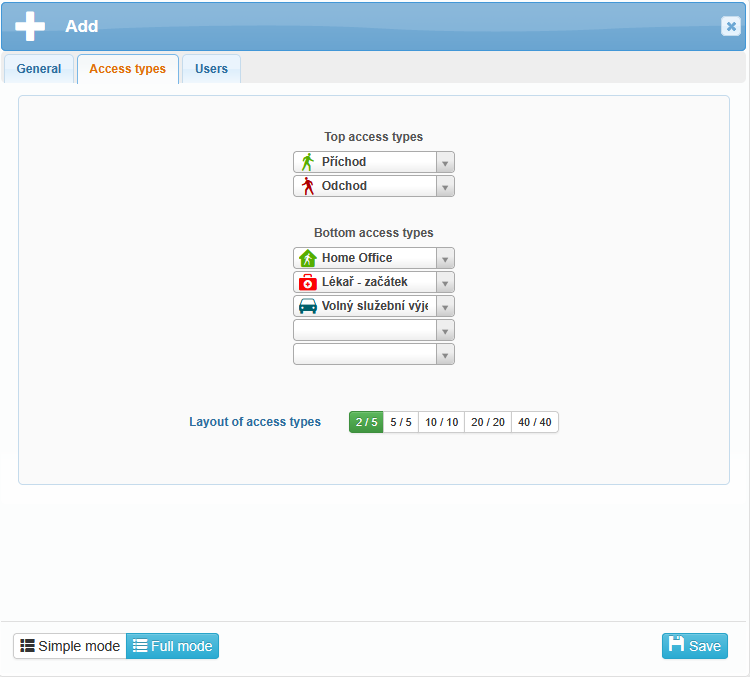
Next, assign all users who will be able to authenticate using NFC cards to it.
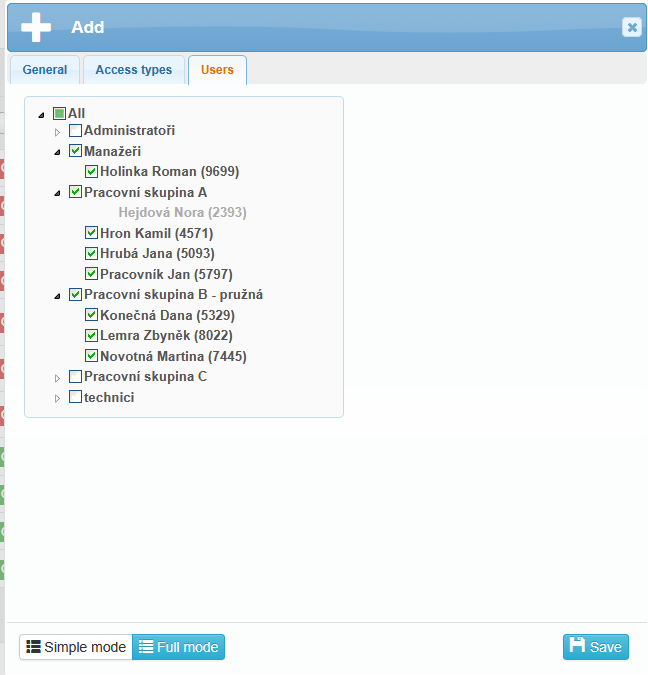
It is sufficient to have just one such reader in the company, as it can be paired with an unlimited number of phones. Registered readers are displayed in the overview table.
2.Installation of Applications and Their Pairing with SYSDO
Download the SYSDO and SYSDO Terminal apps from Google Play. Log in to the SYSDO app as an Admin or a supervised user.
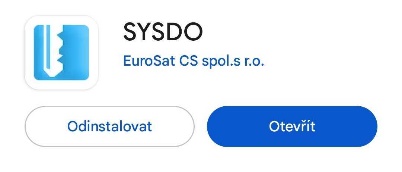
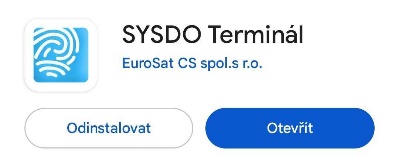
In SYSDO, go to the Readers section and display the QR code to pair the mobile phone with the application terminal. Click on the terminal icon ![]() to open a new window with the QR code, which you then scan with the phone that has the SYSDO Terminal app installed (or enter the code manually).
to open a new window with the QR code, which you then scan with the phone that has the SYSDO Terminal app installed (or enter the code manually).
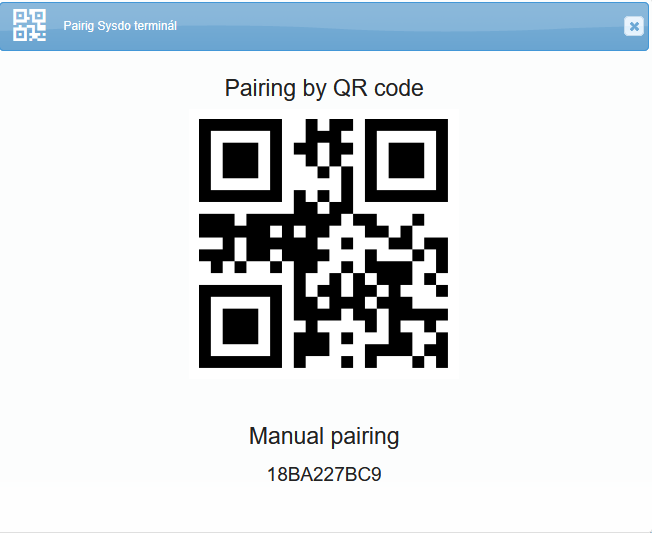
On your mobile phone, open the SYSDO Terminal app and select the pairing method. You also need to grant the app permission to take photos and record videos (permission for the QR code scanner). Scan the QR code. After successful pairing, the selected access types will appear on the phone’s display.
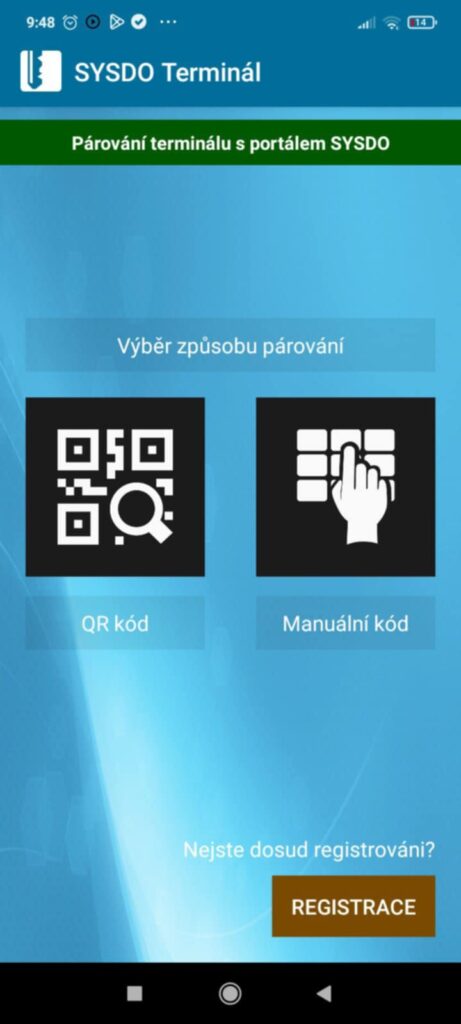
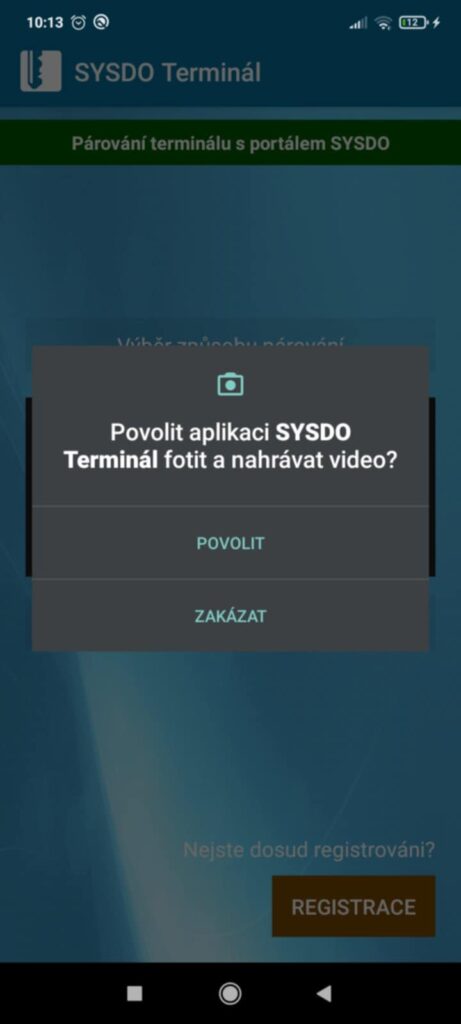
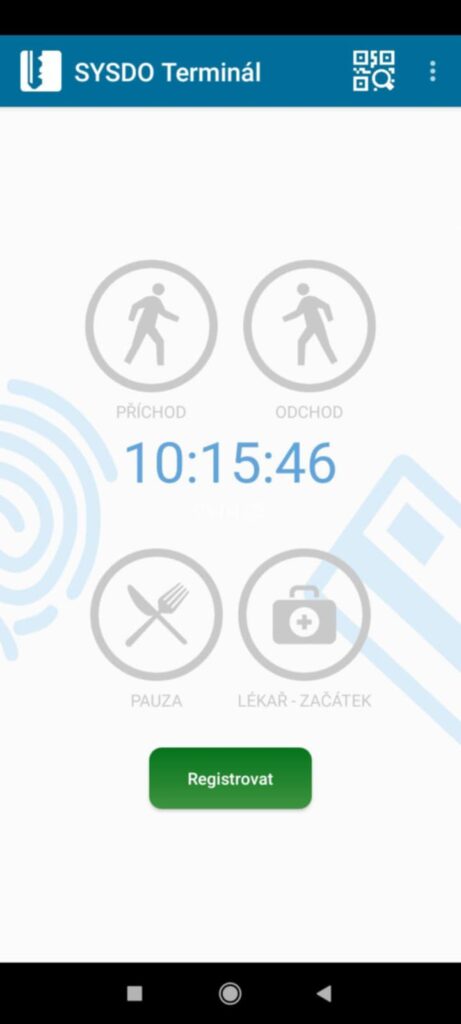
3. Reading NFC Cards
Minimize or close the SYSDO Terminal app and switch to the SYSDO mobile app ![]() . In the top right corner, select Menu
. In the top right corner, select Menu ![]() and choose User Administration. From the list of users, select the user for whom you want to register the NFC card (tap on the name). A card icon will appear.
and choose User Administration. From the list of users, select the user for whom you want to register the NFC card (tap on the name). A card icon will appear.

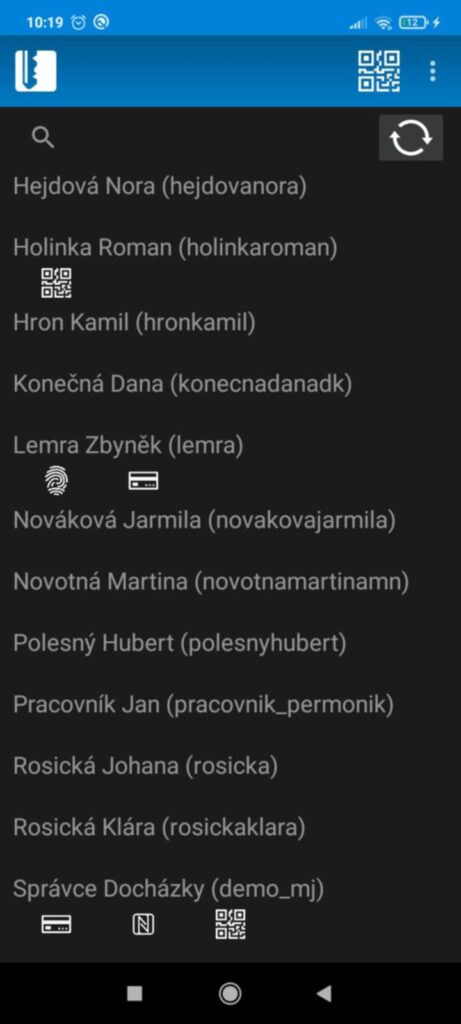
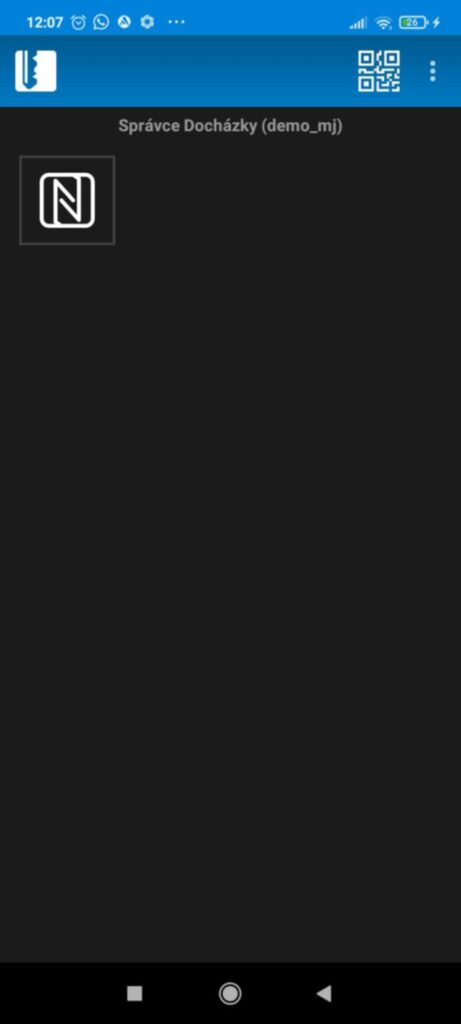
If the card icon appears, tap on it and the app will prompt you to place the card. Hold the card against the back of the phone and adjust its position slightly to find the correct spot for reading (move the card gently over the phone). Once the correct position is found, wait until a prompt appears asking you to place the card again, then tap the card to the phone once more. Successful reading of the card is indicated by a green frame around the card icon.
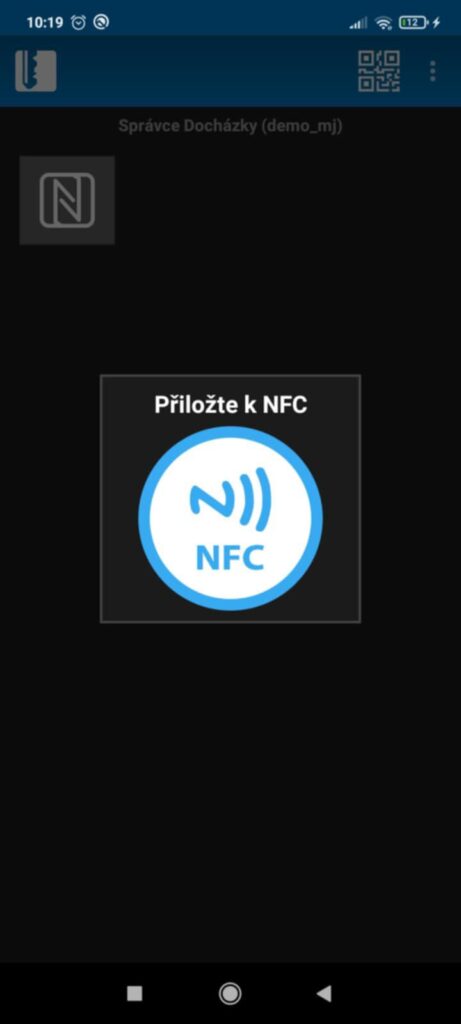

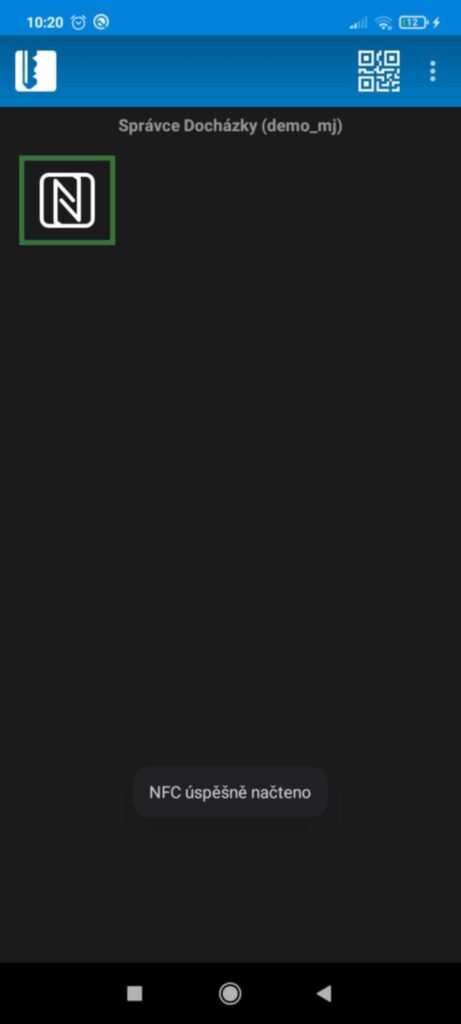
Use the arrow to go back to the user list and continue registering cards for other users. If the NFC card is already assigned to another user, a window will appear stating NFC card already in use. In that case, you can either cancel the operation or confirm assigning the card to the new user.
4. Verification in the SYSDO Terminal
Open the SYSDO Terminal app ![]() , select the Access Type, and place the registered card against the back of the mobile phone. Upon successful verification, a window will appear on the screen showing the name of the user assigned to the card and the access type.
, select the Access Type, and place the registered card against the back of the mobile phone. Upon successful verification, a window will appear on the screen showing the name of the user assigned to the card and the access type.
You can also use the automatic mode, where you do not select the access type and simply scan the cards. However, keep in mind that in this mode, the first access is always Arrival, and subsequent scans alternate with Departure. In this case, the access type displayed upon successful verification is Automatic.
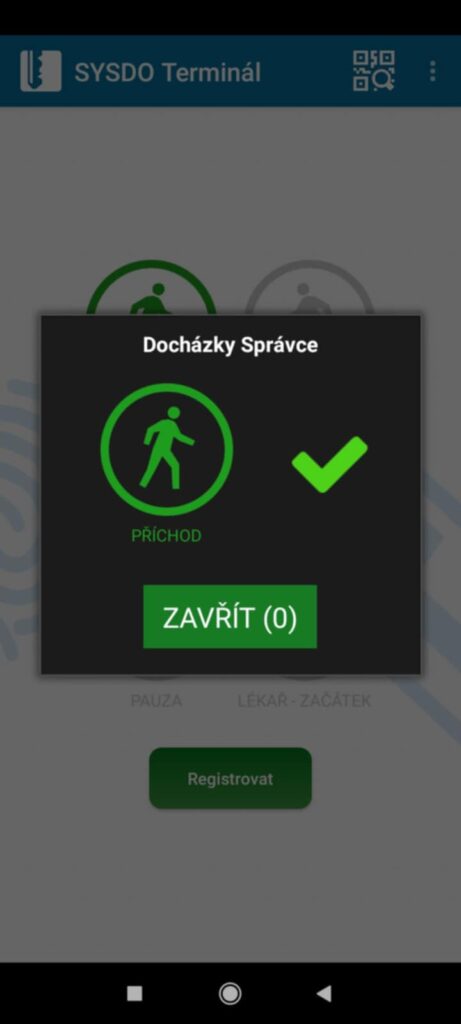
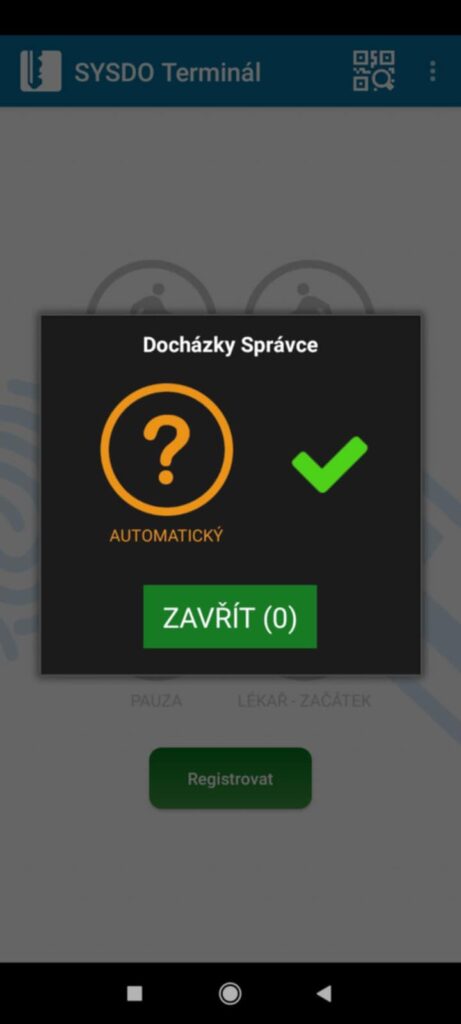
However, you must have cards paired to users in advance!!!
