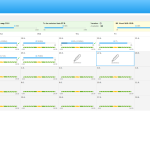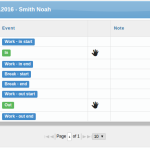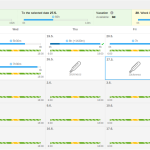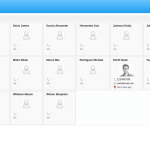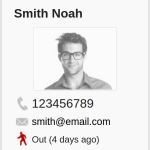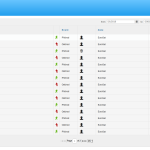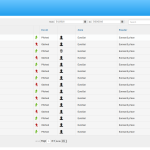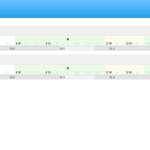Let’s go through the main page in detail. There are 5 tabs preset on the left panel. You can arbitrarily add more (![]() ) or change the settings (
) or change the settings (![]() ) of the current ones. It is also possible to rearrange tabs with so called drag & drop gesture.
) of the current ones. It is also possible to rearrange tabs with so called drag & drop gesture.
Plan
On this page, you can find current calendar with work shifts scheduled by admin.
In the heading, there is a summary of worked hours to this week, this month and to the selected day; number of vacation days available and overviews considering previous week and month.
For each day, you can see how many hours you have to work and how many have you worked. The assigned work shift is right below. There is the difference between fixed and flexible work shift, flexible work shift is hatched. Green color is for work, break is yellow.
Detailed day overview is shown by clicking on the hand glass icon (![]() ). For each day you can add new request (
). For each day you can add new request (![]() ) regarding compensations, overtimes or sickness, vacation and leaves. These requests are approved by admin. You will be informed via e-mail whether the request is approved or not.
) regarding compensations, overtimes or sickness, vacation and leaves. These requests are approved by admin. You will be informed via e-mail whether the request is approved or not.
Presence overview
In the presence overview, you can see profiles of individuals employed in the company in alphabetical order, sorted in tabs by surnames. The profile is composed of name, surname, photography, phone number, e-mail and access type with time stamp. Five access types are preset in the system – In, Out, Break, Doctor and Business Leave; but employer can define new access types.
There is a search bar in the right corner where you can find your colleague by name, surname or login and easily find out your colleague’s e-mail, phone number or whether he is present in the workplace.
It is possible to select zones, content (photo, phone number, e-mail, last access) and real or selected photo in the setting.
Access overview
There are three types of graphical layout – line, line with gallery and timeline. Access overviews show valid entries, invalid entries or all entries. In all these overviews you can set the period of time to be shown.
Exact date and time, event, zone, type and name of the reader are put down with every access. GPS location is also saved when using mobile reader, you can find map preview in the access overview.