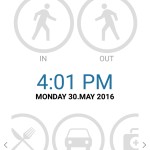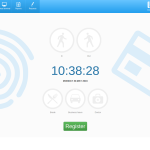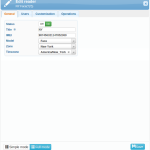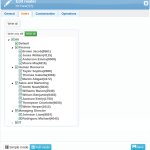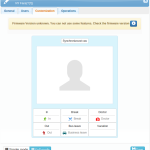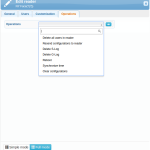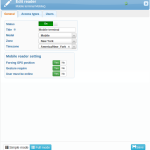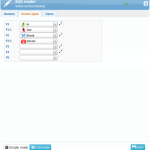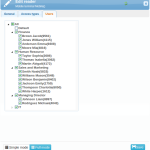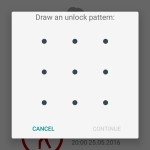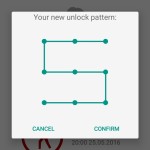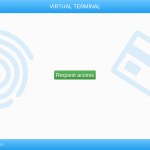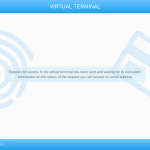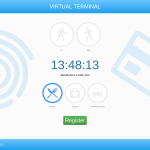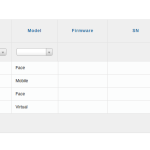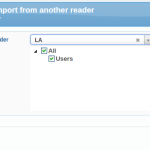Attendance terminals and readers are used for user identification. The access is done by facial recognition, fingerprint, using chip cards or entering a PIN code. Most readers connect access with capturing a photo, which helps with reverification and creates miscellaneous reports.
Add a reader / Activate product code
![]() We can add hardware reader to the system using an activation key, which can be found with purchased product.
We can add hardware reader to the system using an activation key, which can be found with purchased product.
For adding a virtual or mobile terminal use the Add button.
Edit reader
model: Face
model: Mobile
![]() When Forcing GPS position is switched on, in the access overview, you will see where the access has been logged in the preview map. You can control that it has been entered from permitted place (eg. from work and not from home).
When Forcing GPS position is switched on, in the access overview, you will see where the access has been logged in the preview map. You can control that it has been entered from permitted place (eg. from work and not from home).
![]() Require gesture is used for controlling that the access in entered by the user who is currently logged in. Users are asked to create their own gesture. Then it is necessary to enter the gesture during access registration.
Require gesture is used for controlling that the access in entered by the user who is currently logged in. Users are asked to create their own gesture. Then it is necessary to enter the gesture during access registration.
![]() You can force that user will be connected to the Internet when registering access by turning on the option User must be online. This way you will ensure the exact time for each access.
You can force that user will be connected to the Internet when registering access by turning on the option User must be online. This way you will ensure the exact time for each access.
model: Virtual
The virtual terminal allows recording access directly from your computer (smartphone or tablet). Hardware reader is replaced by website. Public terminal is available from the web https://sysdo.eurosat.cz/terminal, internal terminal can be found after log in in the tab Virtual terminal.
If the virtual terminal (public or internal) is set to allow access only to approved devices, the admin must approve the request from the user to use a virtual terminal from a particular device. Approval or rejection can be done in the tab Requests, where you will see the name of the browser and IP address for the request. The admin is notified by email about new request.
When the terminal is set to Allowed, users can enter access in virtual terminal from any device.
On page Users, it is necessary to select users, which will have access to this terminal.
Access request
On page https://sysdo.eurosat.cz/terminal, fill in the login and password, the access request will be sent to the admin. You will be notified by email regarding the status of the request.
![]() To reduce initial costs, instead of hardware readers you can use your own equipment (computer, tablet). You only need Internet connection and a web browser. Such equipped devices can be placed at the entrance or in the hallway, where it will be accessible to employees.
To reduce initial costs, instead of hardware readers you can use your own equipment (computer, tablet). You only need Internet connection and a web browser. Such equipped devices can be placed at the entrance or in the hallway, where it will be accessible to employees.
Open the page https://sysdo.eurosat.cz/terminal on this device and request access. The admin can then approve this request. You can also set what types of access should be used on this terminal, or leave the default types. Do not forget to set which employees can use virtual terminal.
After entering the login and password, employees can enter their accesses.
![]() In case that the employee has home office and you want to track his worked hours, enable internal terminal, and alternatively allow access only to approved devices (if you want to select from what device will employees login). The employee then sends an access request from the device, which the administrator must approve.
In case that the employee has home office and you want to track his worked hours, enable internal terminal, and alternatively allow access only to approved devices (if you want to select from what device will employees login). The employee then sends an access request from the device, which the administrator must approve.
Import from other readers
You will select this option if you want to transfer the settings from exiting reader to a new reader. You can copy access types, automatic access types and users.