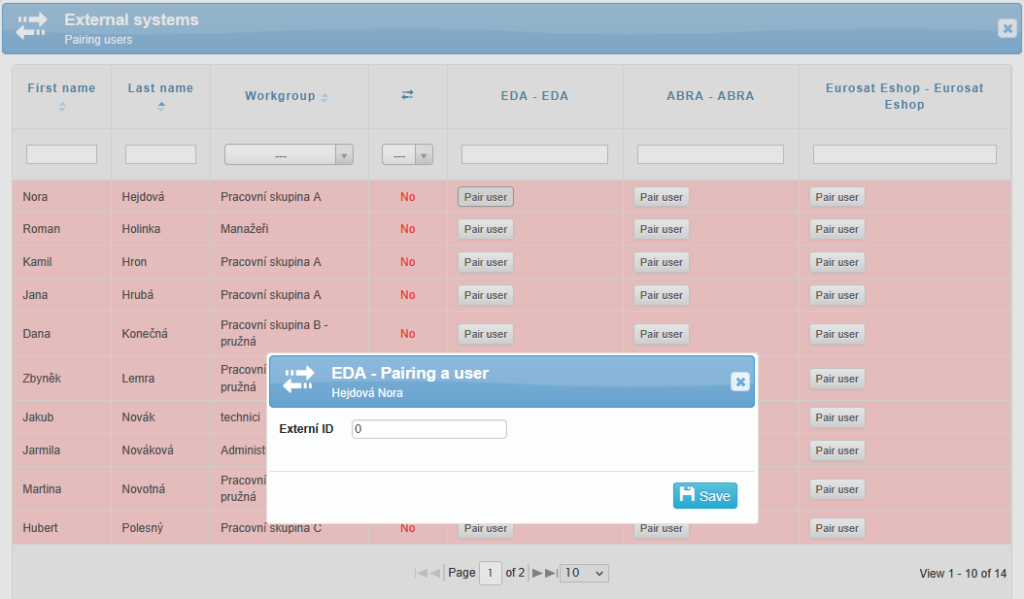SYSDO provides an overview of employees’ work schedules—including working hours, overtime, vacation, and other types of absence. Simply put, SYSDO knows exactly how much time each employee has spent at work.
EDA, on the other hand, collects data about individual projects and tasks being worked on within the company. Users log the time spent on each ticket—even incrementally, for tasks that span a longer period. This allows EDA to track exactly how much time was spent on each task and by whom.
If your company uses the SYSDO attendance system together with the EDA ticketing system, you gain a comprehensive overview of your employees’ activities and overall productivity.
SYSDO aggregates data from EDA and combines it with its own attendance records. The result is a clear, graphical summary of employee activities, offering valuable insight into time allocation and work efficiency.
How to Connect SYSDO with EDA
You can configure the integration between SYSDO and EDA in the following menu:
Administration → Company → edit company → (Advanced Mode) → Application tab → External Systems tab
Click the icon
 to add a new external system.
to add a new external system.In the Type field, select EDA.
After saving, a window will appear showing the added EDA system, including a GET API key.
To complete the pairing, copy this unique API key and paste it into the EDA system under:
Administration → Groups/Companies → External Systems → Insert API Key
If needed, technical support is available to assist you with the setup.
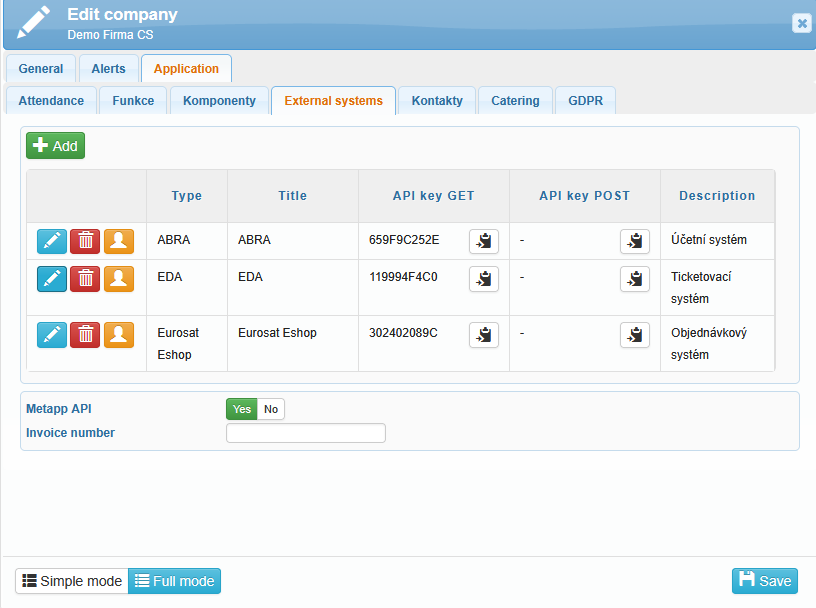
Pairing Users with EDA
Once the system pairing is successful, you can proceed to link individual users.
Click the Pairing users
 icon located on the left side of the window.
icon located on the left side of the window.A table with users will appear. Each user has a Pair User icon next to them.
Unpaired users are shown in a red field.
Paired users are shown in a green field.
The column “Paired”
 will display Yes or No accordingly.
will display Yes or No accordingly.
To pair a user with EDA:
Click the Pair User icon for the relevant person.
In the External ID field, enter the email address used by that user in the EDA system.